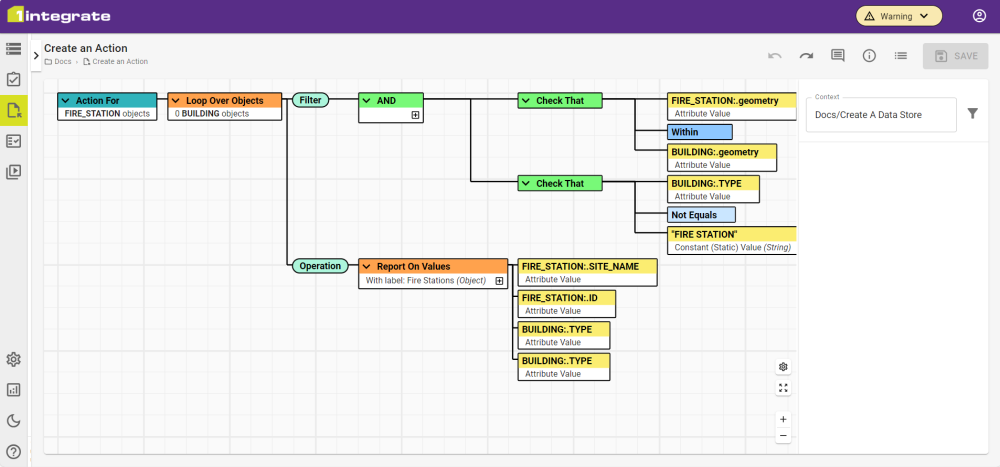Create an Action
Actions are built in the same way as Rules are and can contain validation logic as well. However, their main purpose is to change, create, or report on data. Actions are still best when kept to their own purpose and can be paired with a Rule to filter out objects that don't need to be processed by the Action.
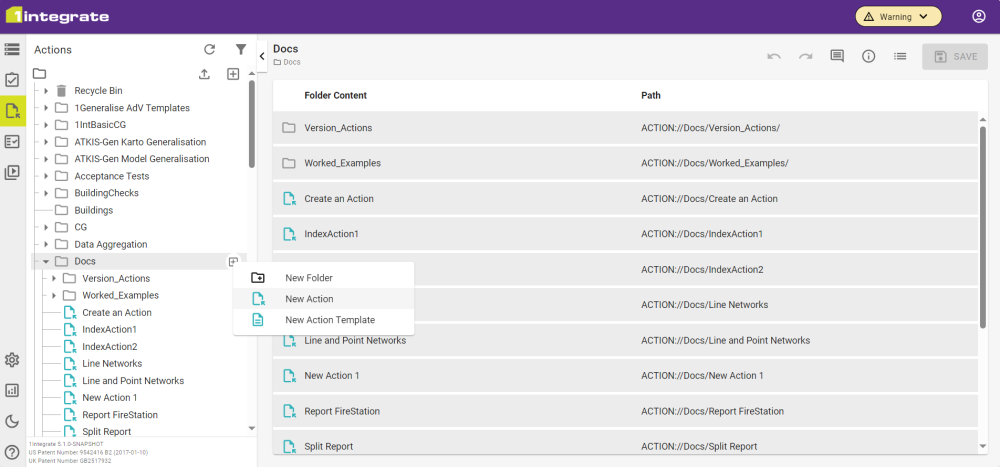
-
In the folder structure on the Actions tab, click the Add button
 and name your Action.
and name your Action.
Actions can be built with the assumption that a Rule will already have filtered out unwanted any objects. This means that Predicate logic doesn't necessarily need to make it's way into an Action and you can focus on using Operations instead.
-
Click Context to open the Data Store selection and choose the Data Store that you created.
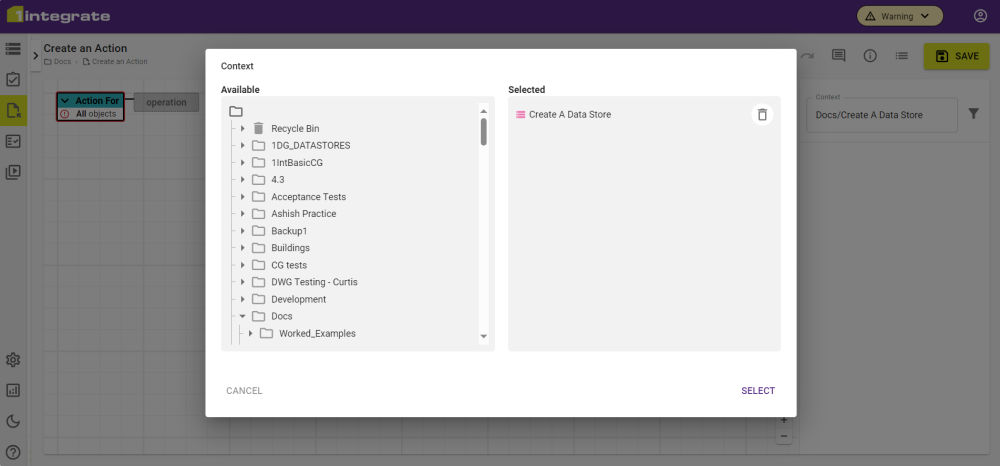
-
Click the Root node and select the Class you want to run the logic against.
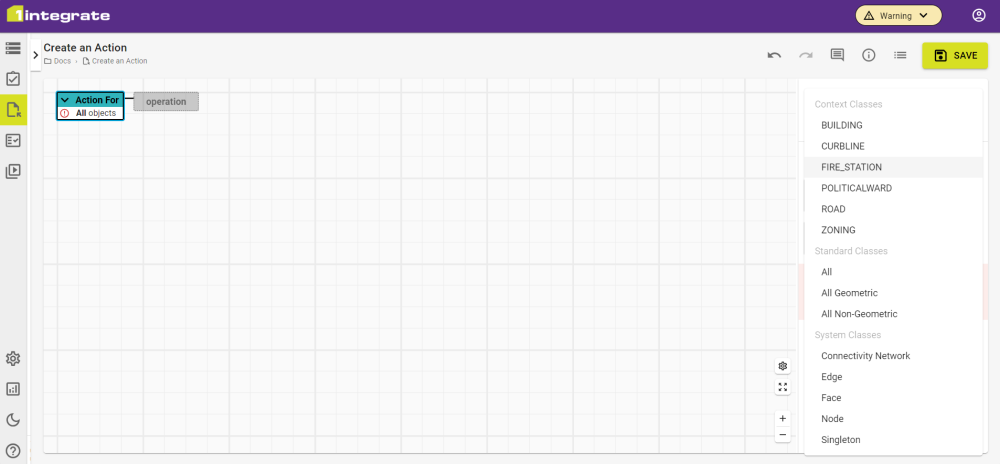
As with Rules, you will build up Actions node by node to create the logic you need for the data. Best practice is the same as with Rules, where you should be keeping them focused on a particular purpose rather than trying to do everything, all at once.
Actions will have similar choices for nodes, though Operations named similarly to Predicates will use Operations instead of or as well as Predicates in their child nodes.
If you want to create Actions that utilise Rules for filtering, then you can opt to not create filtering in the Action and use the filtering from a Rule. This requires you to create an Action Map as well to choose the pairings of Rules and Actions.
-
Add nodes to create the logic that you want from the Action until all the required nodes and optional nodes that you need are filled in.
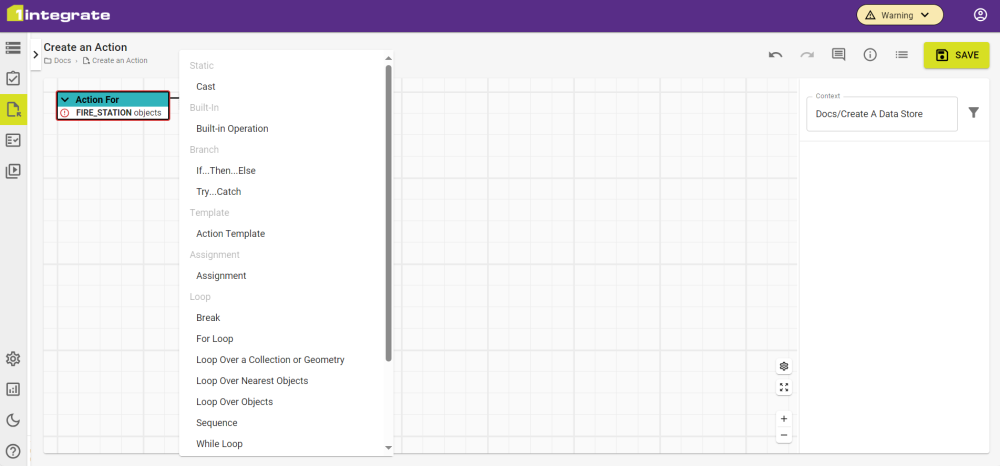
-
Click the Save button in the top right of the screen. This Action is then ready for use by itself or in an Action Map within a Session.