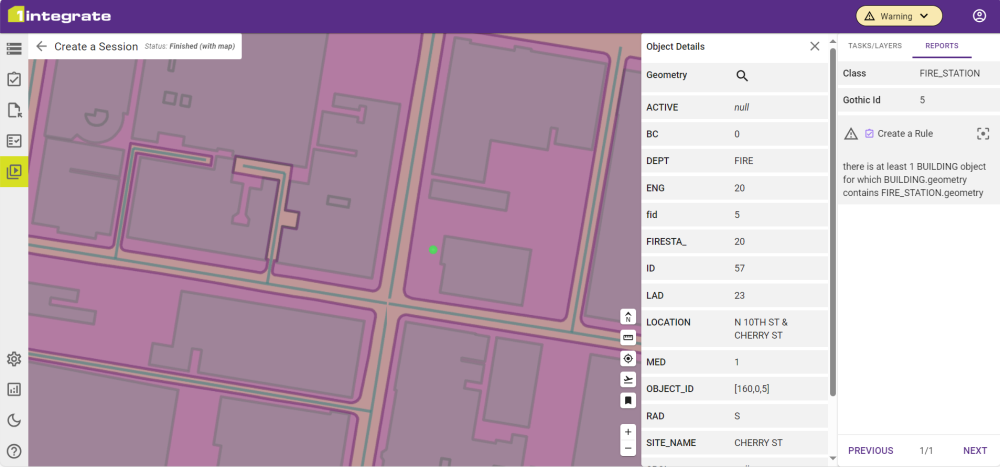Run a Session
Sessions are simple to build and simple to run. Once a Session is complete it is ready to run, and then to be evaluated.
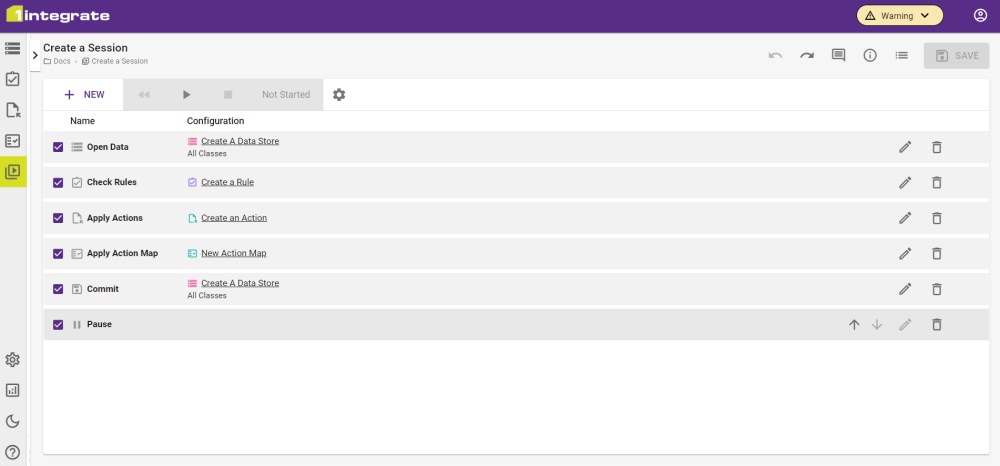
-
On a Session with at least one Task, click the Play button
 to begin running the Session.
to begin running the Session.
You can see the progress of the Session by the colours on the left side of each Task as well as the status symbol on the right hand side of the Task. The Status symbol will be a tick on finished Tasks, which also enables the reports and the map viewer.
All Rules and Actions have built in reports that give a break down of the number of processed objects.
-
Click the Results button
 to view the reports.
to view the reports.
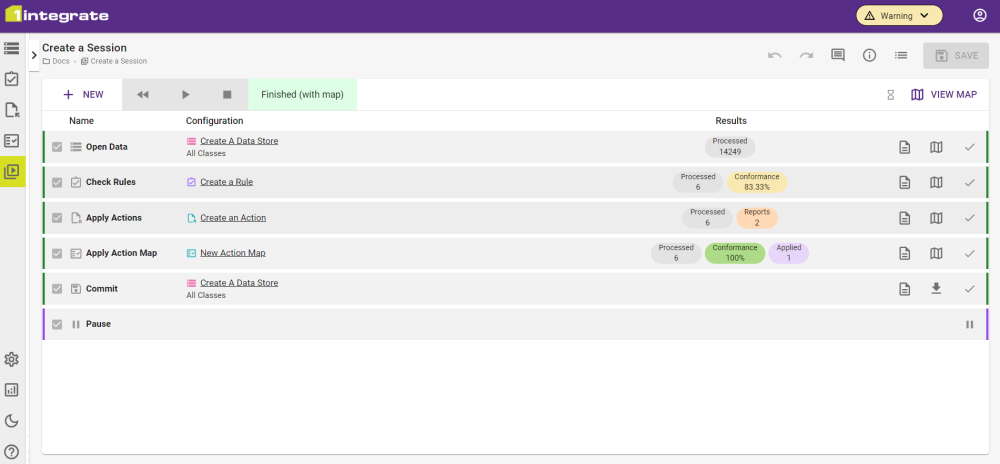
-
To view the summary click Show Summary or click Show Report to view the auto-generated or custom reports.
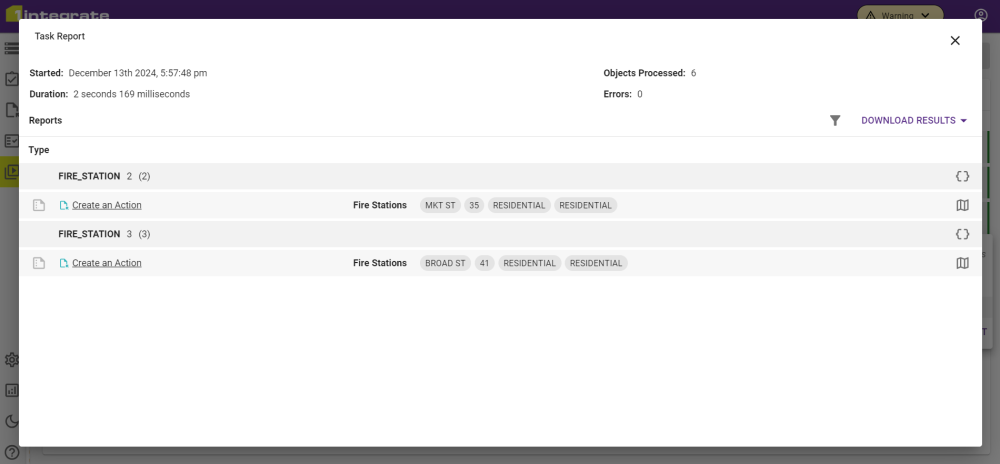
Reports show all the basic information for the Rule or Action that was run with the results for each object that meet the requirements. For bespoke reports this will include any information that you specified within the reporting Action.
For Sessions that use spatial data, Maps can be viewed from both Tasks that allow it in the main Session or within a report for direct access to a specific object. Maps contain all objects within a Data Store and present all that data visually, with changes to the data being updated depending on which Task is being viewed in the Map.
-
Click the Map button
 next to a Task or an Object in the Report to open the Map.
next to a Task or an Object in the Report to open the Map.