Search and Filters
Search and filtering in the Rule and Action Workspace can be used to help build Rules and Actions by quickly finding the specific components that you need to add or want to work on.
Search filter
There are multiple places where the search filter works, allowing free-typing to filter the available options by string matching and key-word matching.
Component searching
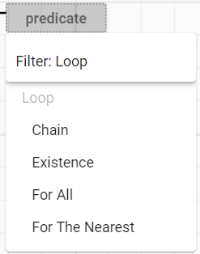
When a node is selected, the available components can be filtered with a search. These include key words, such as "loop", that will filter different loop types.
Field searching
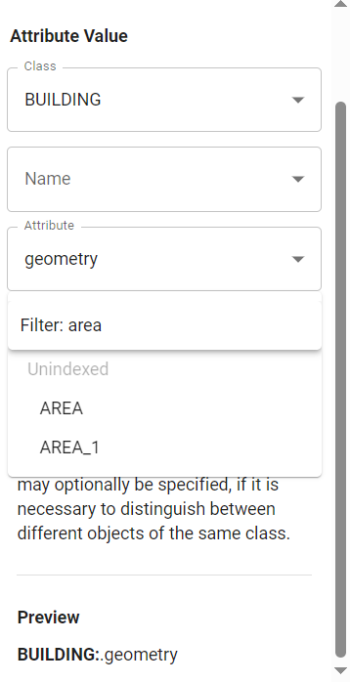
When the drop-down options are visible after selecting a field, free-typing will automatically filter based on spelling.
Built-in search filtering
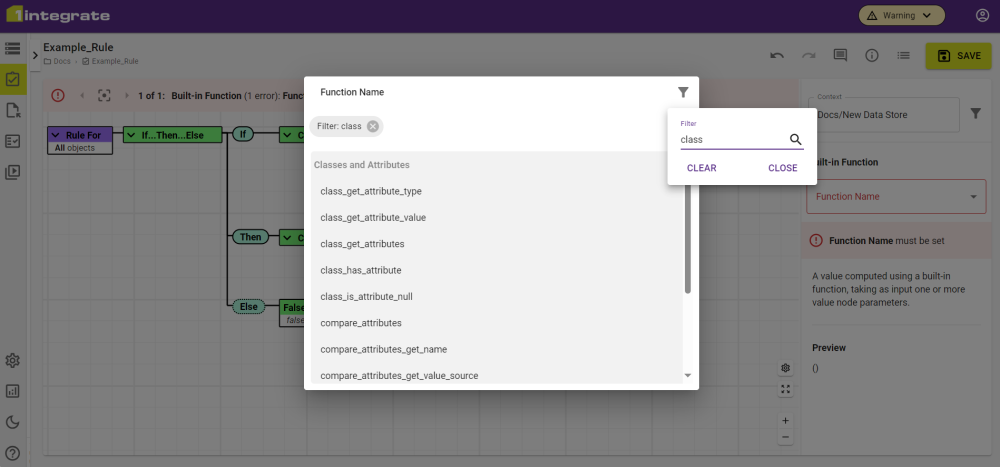
Searching in the Built-in selection filters with both built-in name and Built-in type. i.e. Searching "geo" will include anything with matching characters, as well as angle, area etc.
Filters
Filters can be used for faster navigation of larger Rules/Actions to find specific components. This is done by selecting the Filter button ![]() , next to the Context field in the right-hand panel.
, next to the Context field in the right-hand panel.
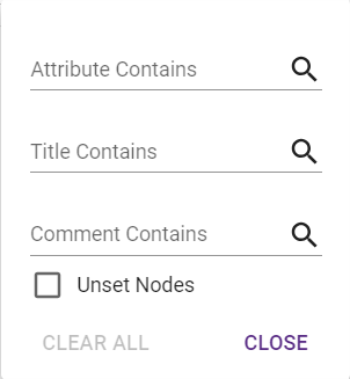
These filters are used to highlight components that match all fields used. In the image below, the Title is the top section of the component (Existence), and the Attribute is the section below (At Least 1…).
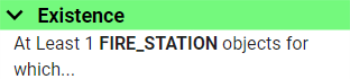
Comments can be checked for their contents, and Unset Nodes will highlight all empty nodes if nothing else is being searched.
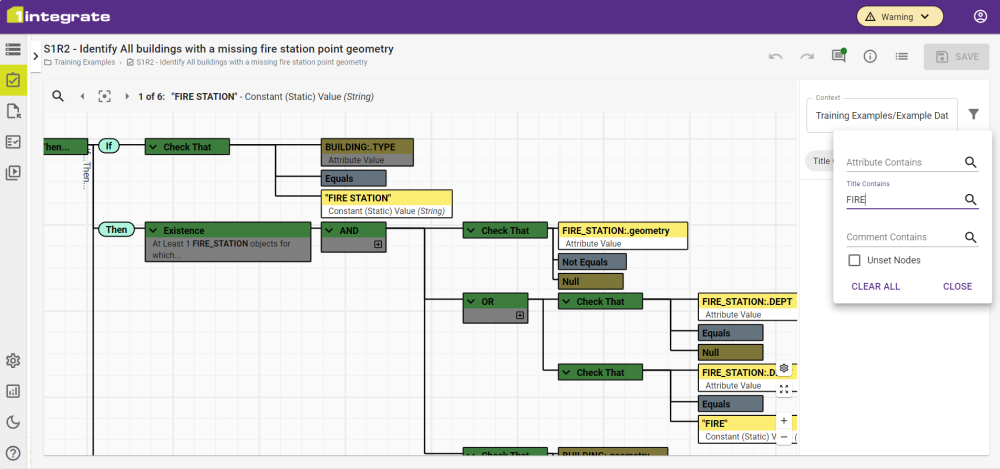
Components that don't match the filter will be greyed out, "highlighting" those that match the search. These are also added to a results list in the top left of the workplace, that can be stepped through to focus on each individual search match.



