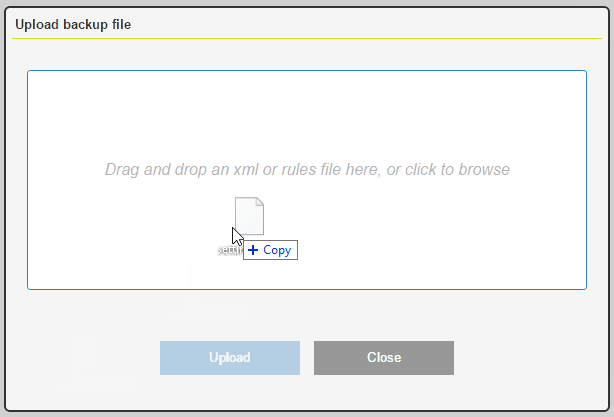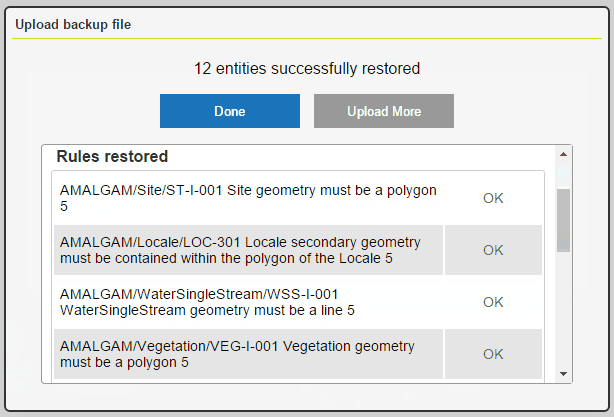Backup and Restore
The following items can be downloaded (backup) or uploaded (restore) from the Navigation Pane:
- Data stores
- Rules
- Rule templates
- Sessions
- Folders
Downloading Items (Backup)
Sessions are downloaded with all the items needed for the run to complete, such as any rules or discovery specifications referenced in the session.
Rules are downloaded with all referenced templates.
Folders are downloaded with the folder structure and all items within the folders.
Uploading Items (Restore)
Uploaded items are placed the folder structure defined by the location of the items in the backup. If identically named rules or actions already exist at those locations, they are restored with an increasing numbered suffix (e.g. Rule, Rule2, Rule3).
When uploading an XML file, the system also uploads:
- All referenced items in a session, such as rules or discovery specifications
- Any referenced templates within rules
- All items within folders as well as the original folder structure
- Any associated data stores for a session