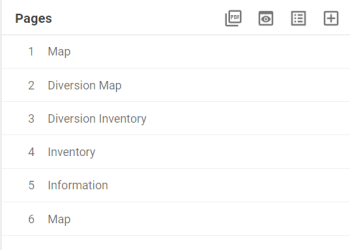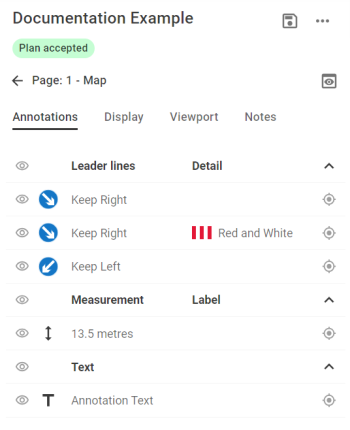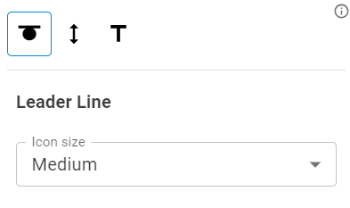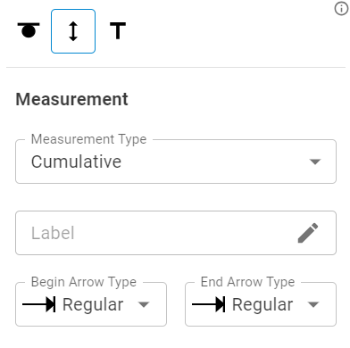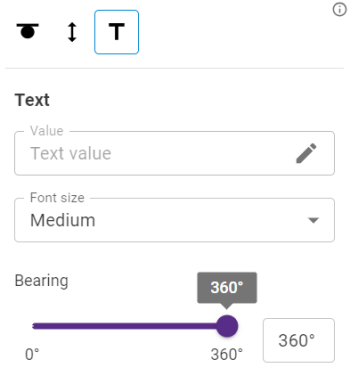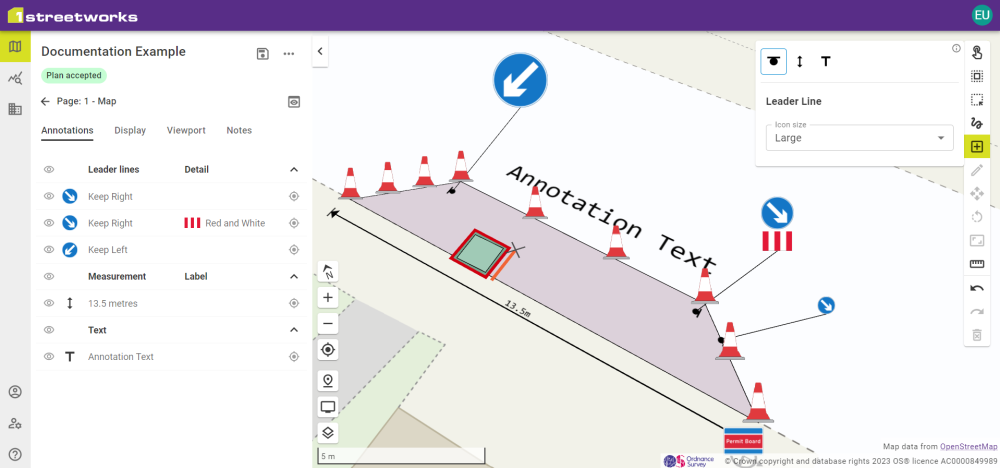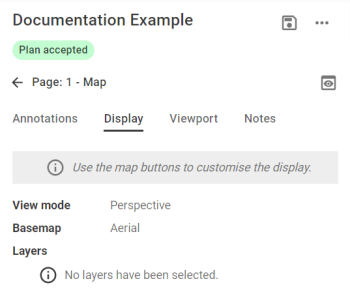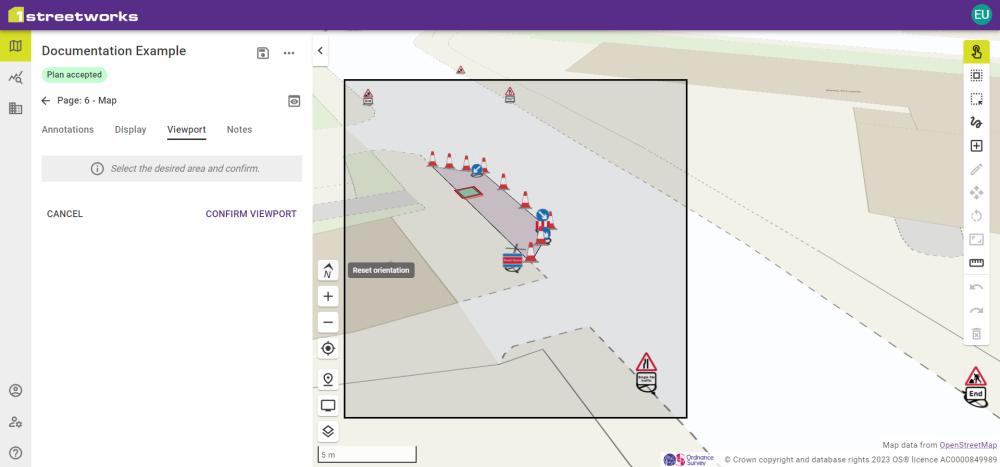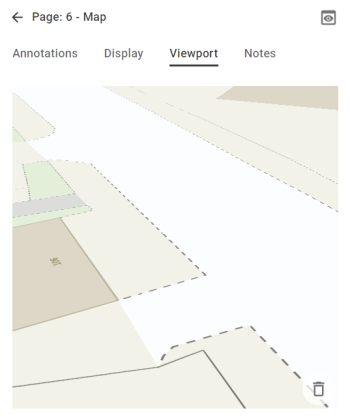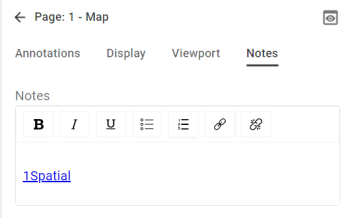Customising Pages
Pages can be customised to show additional information on the initial PDF pages or new pages can be added to give multiple views of the plan.
Selecting ![]() adds a new page to your PDF, which can then be customised.
adds a new page to your PDF, which can then be customised.
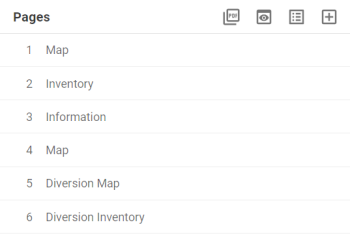
Each PDF can have several Map, Diversion Map, and Diversion Inventory pages but only ever contain one Inventory page and one Information page. However, if you’ve deleted either of those, you will be given the option to add them back in to the Legend.
Pages can be edited with the ![]() button or deleted with the
button or deleted with the ![]() button, which appear when hovering over a page.
button, which appear when hovering over a page.
 Annotations
Annotations
 Display
Display
 Viewport
Viewport
 Notes
Notes
When you have finished adding and configuring pages, remember to press the ![]() button to keep your edits.
button to keep your edits.
The page order can be changed by clicking and dragging a page into a new position in the Legend.