API Docs
1Data Gateway uses RESTful APIs which are publicly accessible and secured using tokens.
Administrators can gain access to the Swagger docs via the ![]() in 1Data Gateway.
in 1Data Gateway.
Only Users with Receiver![]() A Receiver will be able to view, download and configure Submissions for projects. permissions are able to access the APIs.
A Receiver will be able to view, download and configure Submissions for projects. permissions are able to access the APIs.
All authenticated API endpoints require the client to provide an API token via HTTP Bearer authentication.
Note: Unless noted, the API request and response bodies are in JSON format.
 API Tokens
API Tokens
API Tokens are required on a per User basis and are necessary for authentication of the API endpoints.
The API token must first be created individually for each User from the Users.
Note: The token becomes invalid if it passes the expiry date or the User's account becomes disabled.
Note: For security purposes we recommend that tokens are carefully managed and only supplied to trusted individuals.
From the API Tokens tab of a Users page click the ![]() icon to create a new API token.
icon to create a new API token.
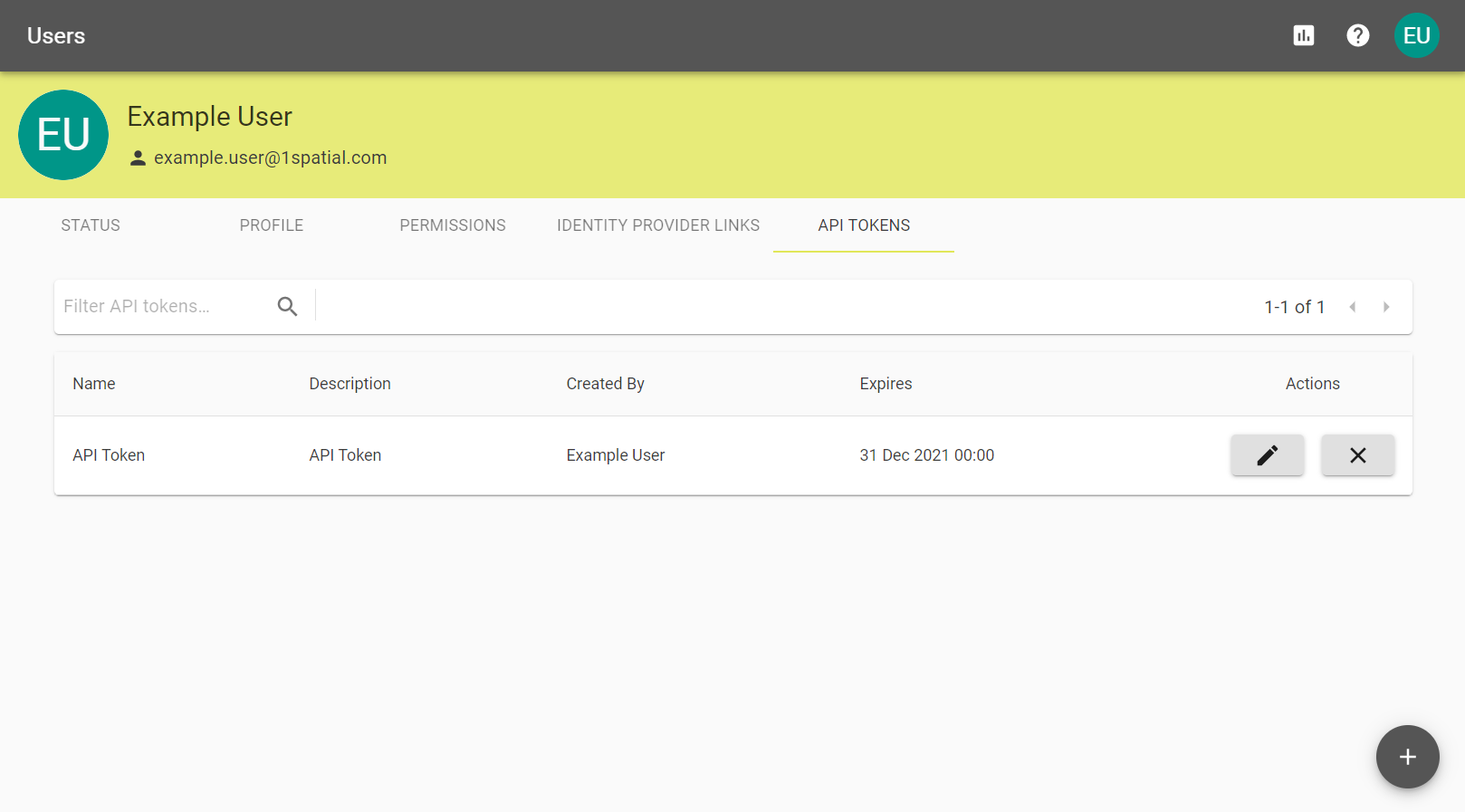
Fill in the name, description, and expiry date, and then click the ![]() icon.
icon.
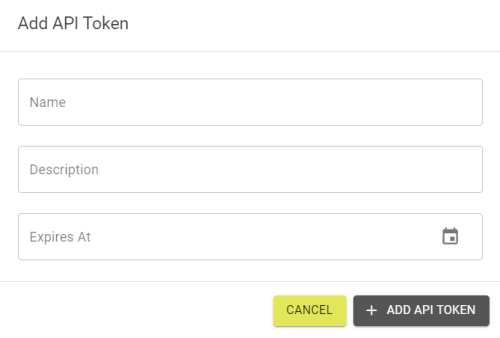
Copy the API token with the ![]() and click
and click ![]() when you've stored the token somewhere safe.
when you've stored the token somewhere safe.
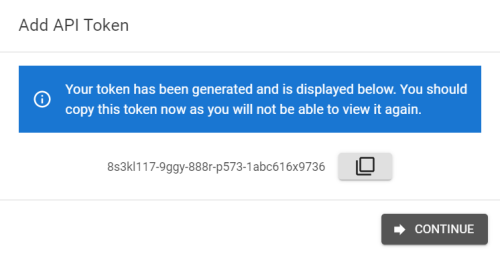
From the API Tokens tab:
Click the ![]() button to edit and update the API settings.
button to edit and update the API settings.
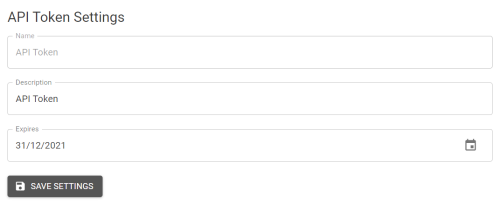
Click the ![]() button, then confirm with the
button, then confirm with the ![]() button to remove an API token.
button to remove an API token.
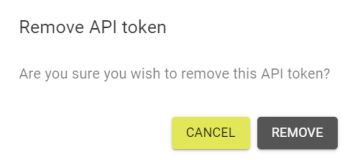
 Analytics
Analytics
The 1Data Gateway API can be leveraged to perform analytics in external applications.
The following API calls can be used for Specification reports on:
-
Rule conformance over time.
-
Submissions over time.
-
Task performance over time.
/api/v1/reports/specification/{specificationKey}/rule_conformance
/api/v1/reports/specification/{specificationKey}/submissions
/api/v1/reports/specification/{specificationKey}/task_conformance
Replace the {specificationKey} with the Specification Key found in the Specifications.
 Submission
Submission
When using the API to submit to 1Data Gateway, it is important that you follow the correct order for the calls:
-
POST to the following endpoint to create a new, empty, submission:
-
Next, POST the contents of the input files to:
/api/v1/submissions/{submissionReference}/inputs
Here, you must pass the input path as a query parameter named
dataStorePath.The path for each input can be found by selecting the Copy to Clipboard button in the specification configuration page.

The specification configuration page with the copy to clipboard icon highlighted -
Once submission data has been uploaded, start the submission process by POSTing to:
/api/v1/submissions/{submissionReference}/start
-
Wait for the submission process to complete. To see status of the submission, poll the status endpoint at:
/api/v1/submissions/{submissionReference}
If the JSON returned has
statusequal toFINISHEDthe submission is completed. -
Use the JSON response from step four to obtain the
{storedFilename}of any output files, and download them using the following endpoint:/api/v1/submissions/{submissionReference}/outputs/{filename}
/api/v1/assignments/{assignmentKey}/submission
The {assignmentKey} is present in the URL when viewing an assignment in the 1Data Gateway UI, e.g. {EXAMPLE-ASSN-1} in the following URL:
https://datagateway.{company}.com/my_assignments/{EXAMPLE-ASSN-1}/submissions
Note: The {assignmentkey} will always contain ASSN.
The JSON response will contain the {submissionreference}, which will be used in subsequent calls.
Note: If an error occurs while processing the Submission, it will still end in the FINISHED state, but the errorMessage will be non-null. Check the Submission My Assignments and My Assignments tables for further information.