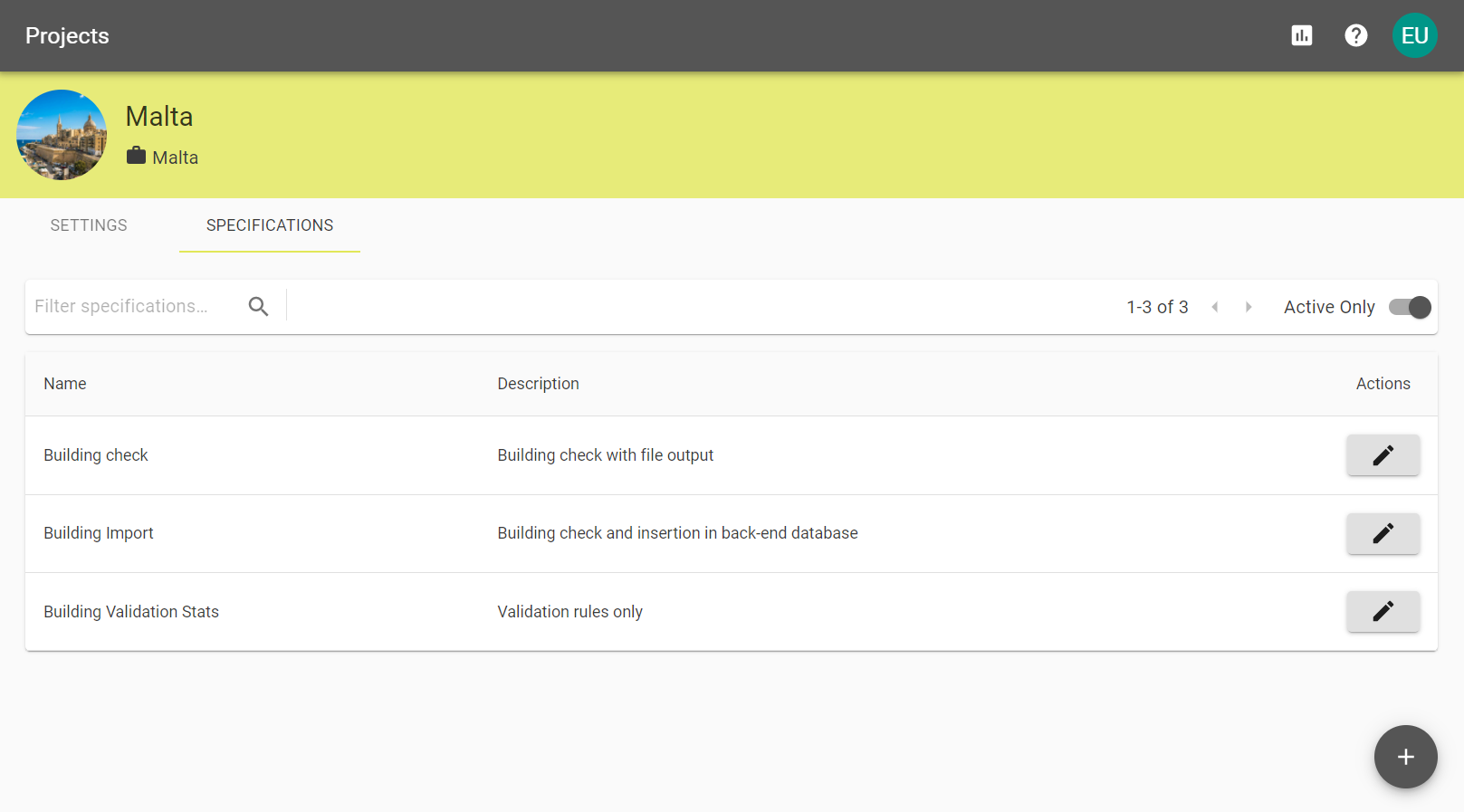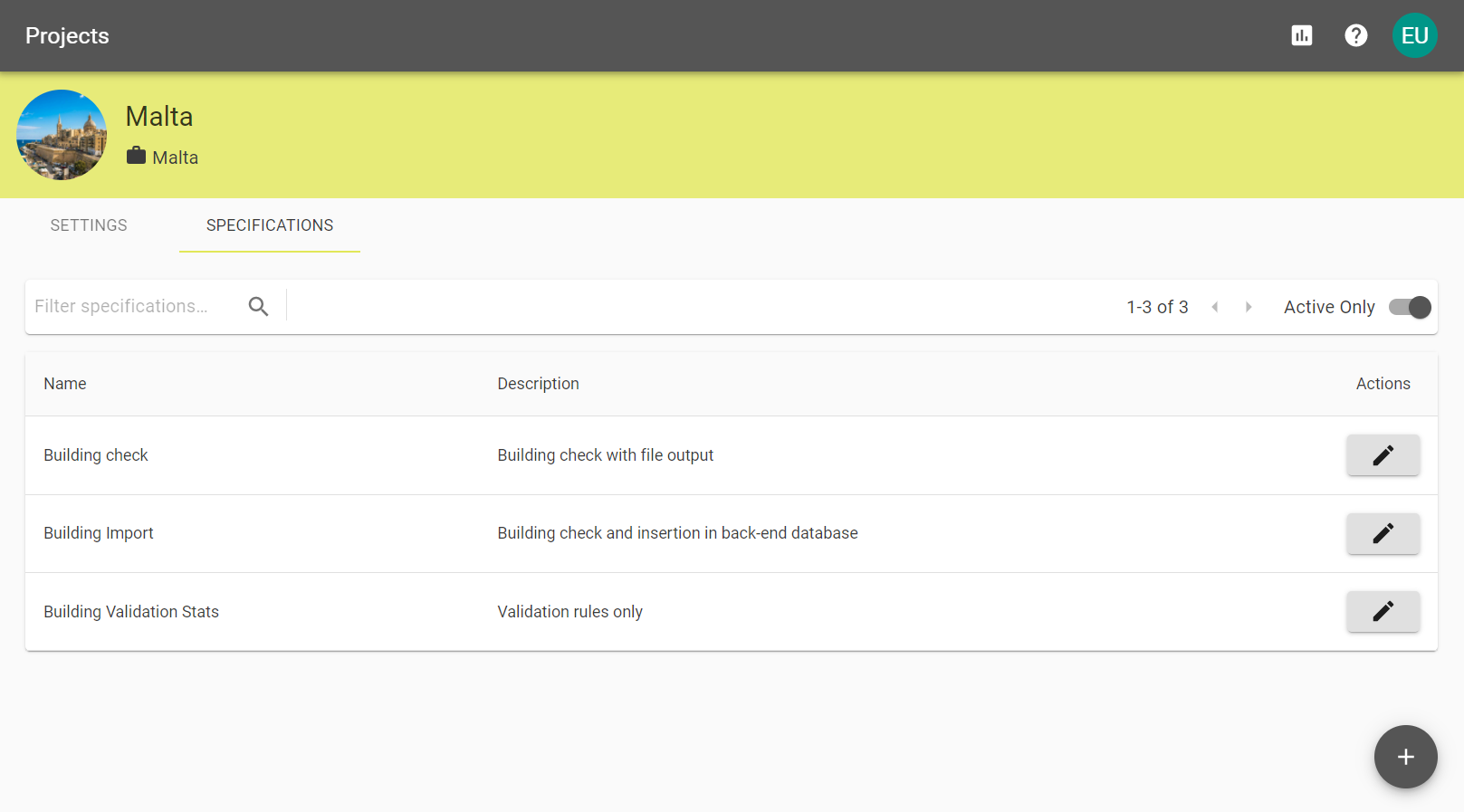Assignments
An Assignment is a specification that is assigned and configured for a supplier.
Administrators can assign Users to an assignment, where they will then be able to see it listed in their My Assignments section.
Selecting the Specifications tab within your Project.
Once you have created a specification you can Assign this to your chosen Suppliers.
Select the Assignments tab for the you wish to use and click the
Select a Supplier from the drop down list of suppliers, add a Reference and click the
Alternatively, choose to copy assignments from another specification, and clicking the
Configure the Assignment Settings, use the table below for assistance with each field.
Key
Auto assigned. The key for the assignment.
Supplier
The supplier defined in the previous steps. Select the drop down to change to another supplier group.
Reference
The reference defined in the previous steps. Type to replace.
Active?
Select to activate the assignment.
Restrict to specified members?
Select to restrict the assignments only to specified users in the supplier group.
If you have chosen the Restrict to specified members? option, select the Permissions tab and choose users from the Add Permissions drop down.
Once you have a User selected click the
If you would like to include additional information to Users when they are viewing their Assignments this can be configured in the Specification's Information tab.
Note: Display information to suppliers? is selected for this to appear to users.
To delete a specification select Delete Assignment from the Assignment Settings tab.
Note:
To confirm deletion enter the Assignment Key to permanently remove the Specifications and all its associated Submissions.