Specifications
A specification defines the data to be uploaded or downloaded and the workflow required from a User.
An administrative user can create multiple specifications within a project. Once a specification has been created, it needs to be configured as detailed in Configuring Specifications.
Note: Visit Assignments for information on assigning Users to Specifications.
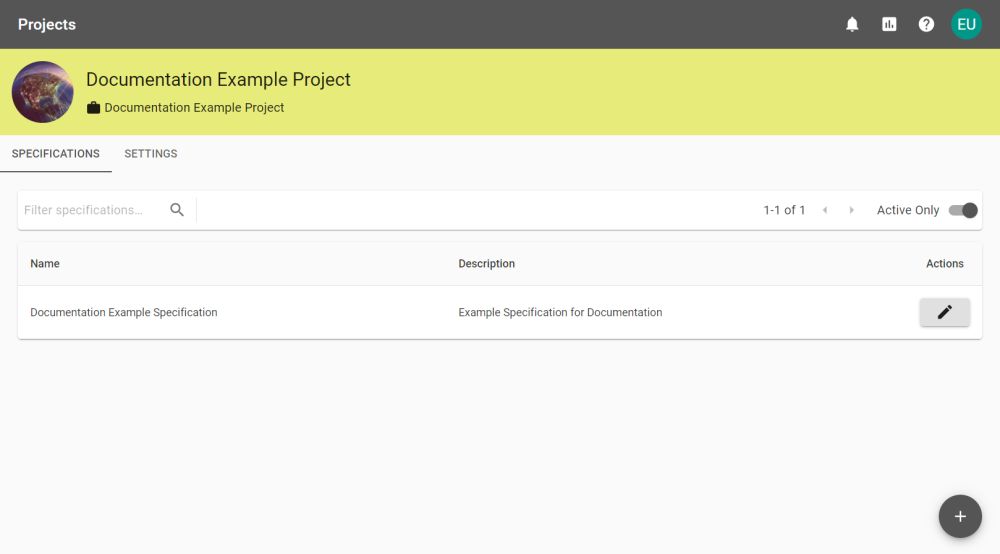
 Creating Specifications
Creating Specifications
Once you have added a project you can use the Specifications tab to define specifications associated with the project.
You can add a specification by selecting the ![]() icon, where you will be prompted to add a specification Name, Description, and choose a Media Retention Policy.
icon, where you will be prompted to add a specification Name, Description, and choose a Media Retention Policy.
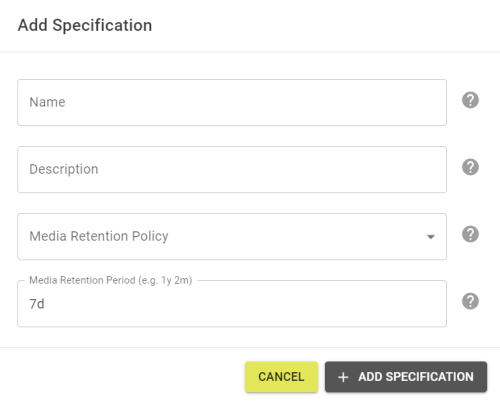
Fill out the form and click the ![]() button to create a default Specification.
button to create a default Specification.
 Specification Settings
Specification Settings
Within the Settings tab the following configuration options are available.
|
Setting |
Description |
|---|---|
|
Key |
An auto-generated unique Key based on the project name. |
|
Name |
Enter the name for the specification you are defining. |
|
Description |
This description will appear for users who have been assigned to the specification. |
|
Timeout Period |
How long before an incomplete submission times out and is rejected. This is written in a descending order of year, month, day such as "1y 2m 3d" |
|
Auto Close Period |
How long before a finished submission closes automatically. This has the same options as Timeout Period. |
|
Media Retention Policy |
The media retention policy defines how long any uploaded data will remain on the system, from the following options:
|
|
Media Retention Period |
How long media is retained for if the Media Retention Policy is set to Retain for period. This has the same options as Timeout Period. |
|
Active? |
Set to mark the specification as active to allow interaction. |
|
Allow unmapped source data? |
Select this option to allow suppliers to submit unmapped data. |
|
Allow unmapped target data? |
Select this option to allow users to submit unmapped target data. Note: Allowing unmapped data can lead to submission failures during data processing. |
|
Show unmapped target data warning? |
If Allow unmapped target data? is checked then this can be toggled to add a warning for unmapped target data. |
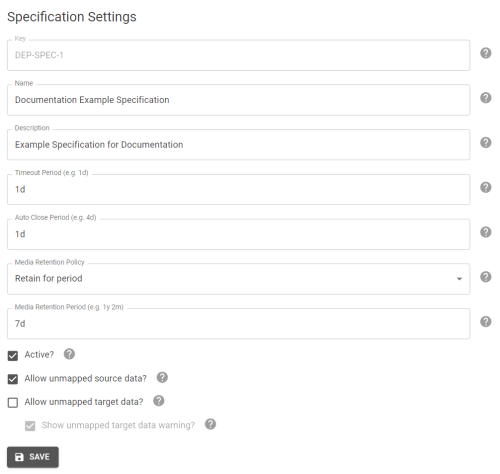
 Deleting Specifications
Deleting Specifications
To delete a specification select Delete Specification from the Specification Settings tab.
Note: Deleting Specifications is an irreversible action and can only be performed by Receiver Users with Administration permission.
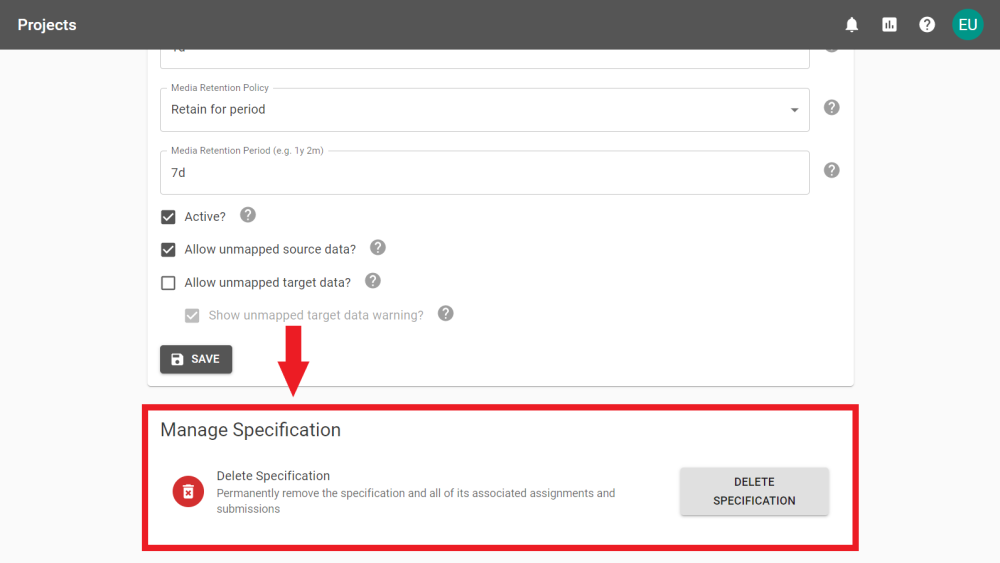
To confirm deletion enter the Specification Key to remove the Specifications and all its associated Assignments, and Submissions.
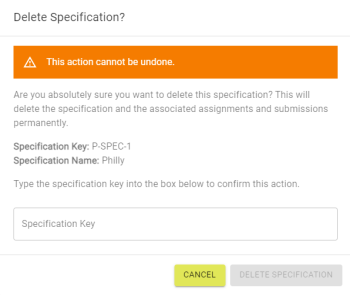
 Adding Specification Information
Adding Specification Information
If you would like to include additional information to Users when they are viewing their Assignments this can be configured in the Specification's Information tab.
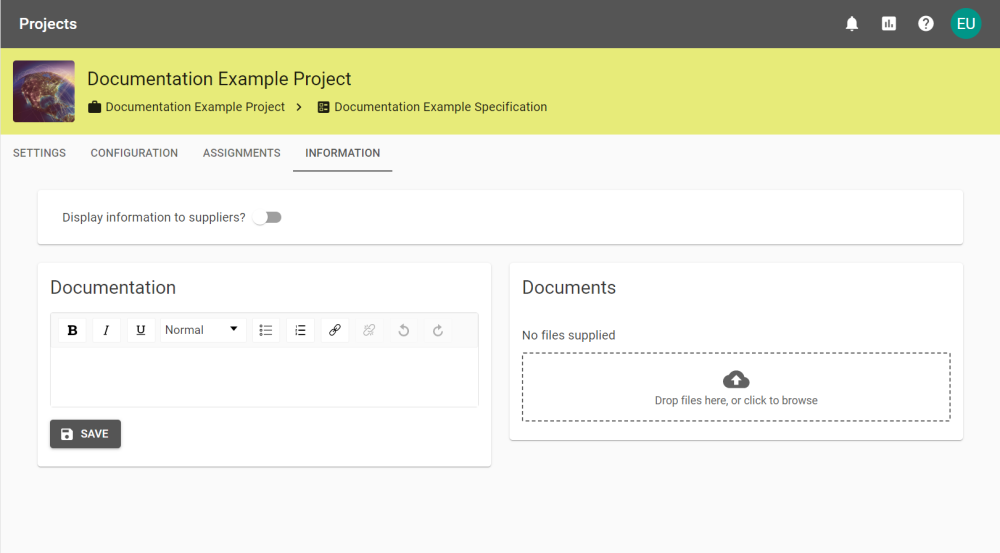
Note: Ensure Display information to suppliers? is selected for this to appear to users.
 Metadata sent to 1Integrate
Metadata sent to 1Integrate
1Data Gateway sends its attributes as session parameters to 1Integrate when a submission is started.
|
1Data Gateway Attribute |
Session Parameter |
Example |
|---|---|---|
|
User Key |
1dg_user_key |
{guid} |
|
User Email |
1dg_user_email |
example.user@1spatial.com |
|
Supplier Key |
1dg_supplier_key |
1S |
|
Supplier Name |
1dg_supplier_name |
1Spatial |
|
Project Key |
1dg_project_key |
MP |
|
Project Name |
1dg_project_name |
My Project |
|
Specification Key |
1dg_specification_key |
MP-SPEC-1 |
|
Specification Name |
1dg_specification_name |
My Specification |
|
Assignment Key |
1dg_assignment_key |
MP-ASSN-1 |
|
Assignment Reference |
1dg_assignment_reference |
1 Spatial |
|
Submission Key |
1dg_submission_reference |
{guid} |
|
Input Files |
1dg_input_files |
|
In a previous version of 1Data Gateway, Schema Mapping was enabled via the Specification Settings of a project. This is now enabled on the Specification's Configuration tab by changing the Schema Mapping setting. For more details see Data Stores the Configuring Specifications page.