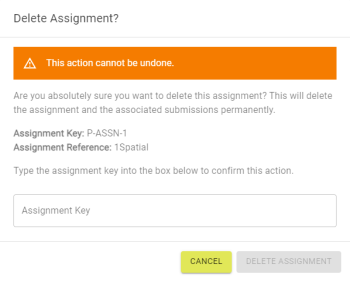Assignments
An Assignment is a specification that is assigned and configured for a Supplier![]() A group of users that upload data into 1Data Gateway..
A group of users that upload data into 1Data Gateway..
Administrators can assign Users to an assignment, where they will then be able to see it listed in their My Assignments section.
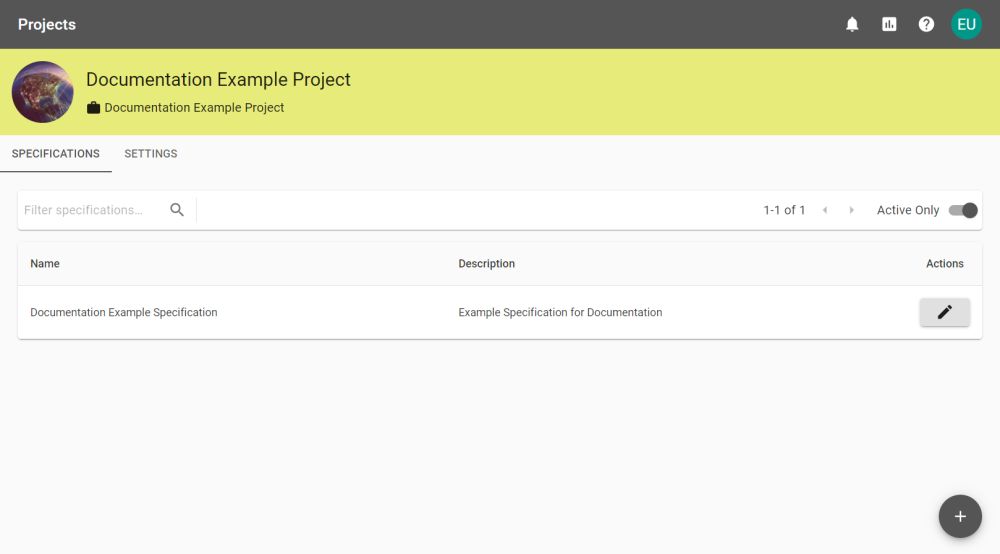
 Add New Assignment
Add New Assignment
Once you have created a specification you can Assign this to your chosen Suppliers.
-
Select the Assignments tab for the Specification
 A specification defines the data to be uploaded or downloaded and the workflow for the data. you wish to use and click the
A specification defines the data to be uploaded or downloaded and the workflow for the data. you wish to use and click the  in the bottom right hand corner of the window.
in the bottom right hand corner of the window.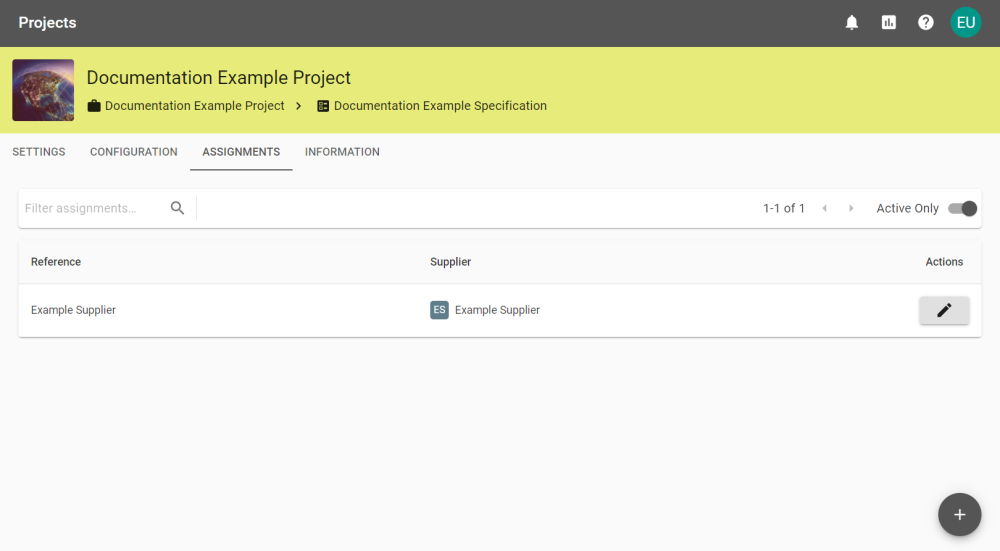
-
Select a Supplier from the drop down list of suppliers, add a Reference and click the
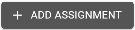 button.
button.Optionally, choose View Only to make only the Assignment Information visible.
-
Configure the Assignment Settings, use the table below for assistance with each field.
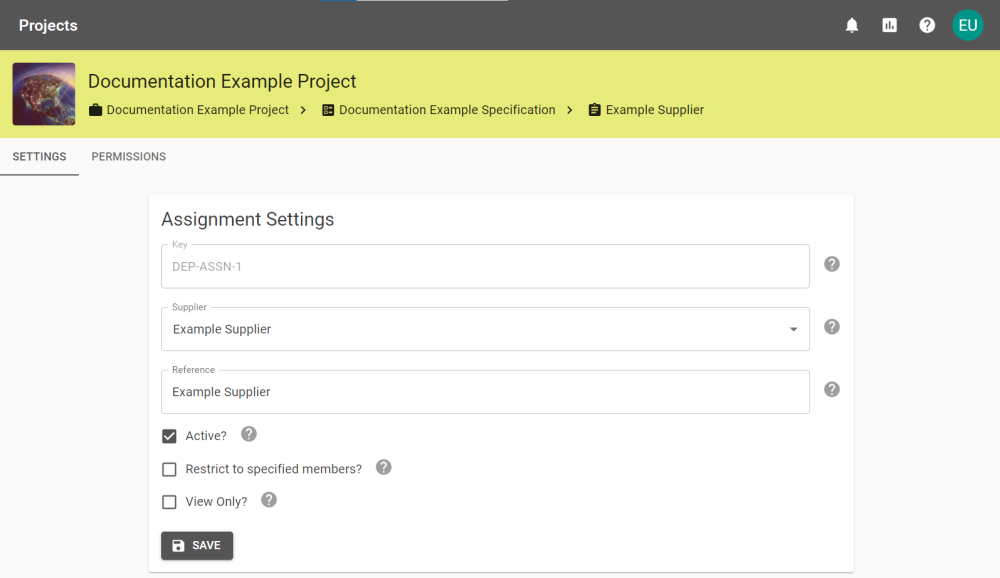
Setting
Description
Key
Auto assigned. The key for the assignment.
Supplier
The supplier defined in the previous steps. Select the drop down to change to another supplier group.
Reference
The reference defined in the previous steps. Type to replace.
Active?
Select to activate the assignment.
Restrict to specified members?
Select to restrict the assignments only to specified users in the supplier group.
View Only?
Select to make only the Assignment Information visible.
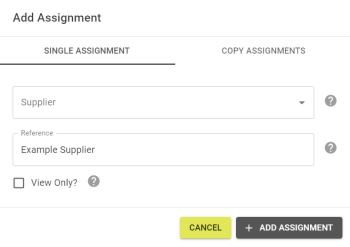
Alternatively, choose to copy assignments from another specification, and clicking the ![]() button.
button.
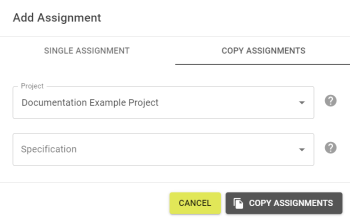
If you have chosen the Restrict to specified members? option, select the Permissions tab and choose users from the Add Permissions drop down.
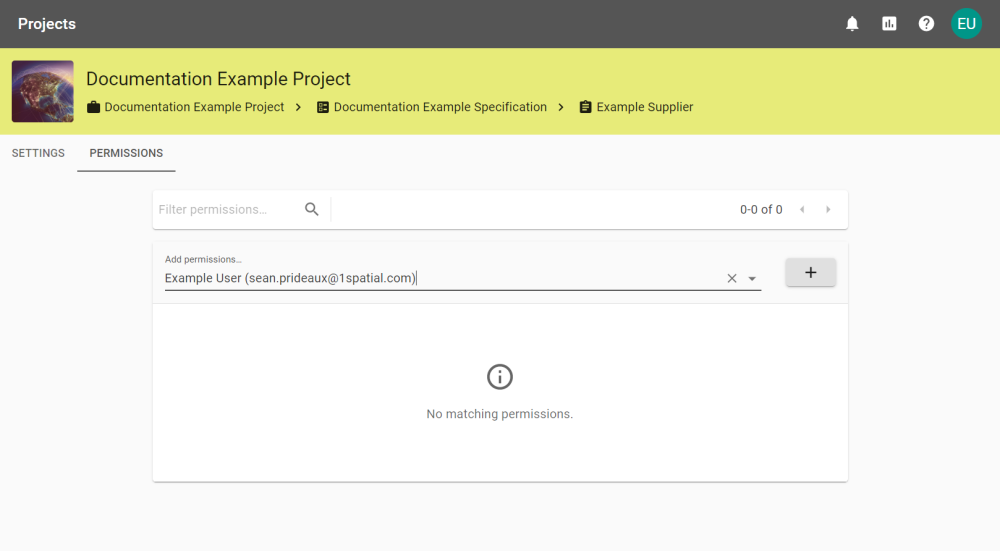
Once you have a User selected click the ![]() button
button
 Deleting Assignments
Deleting Assignments
To delete a specification select Delete Assignment from the Assignment Settings tab.
Note: Deleting Assignments is an irreversible action and can only be performed by Receiver Users with Administration permission.
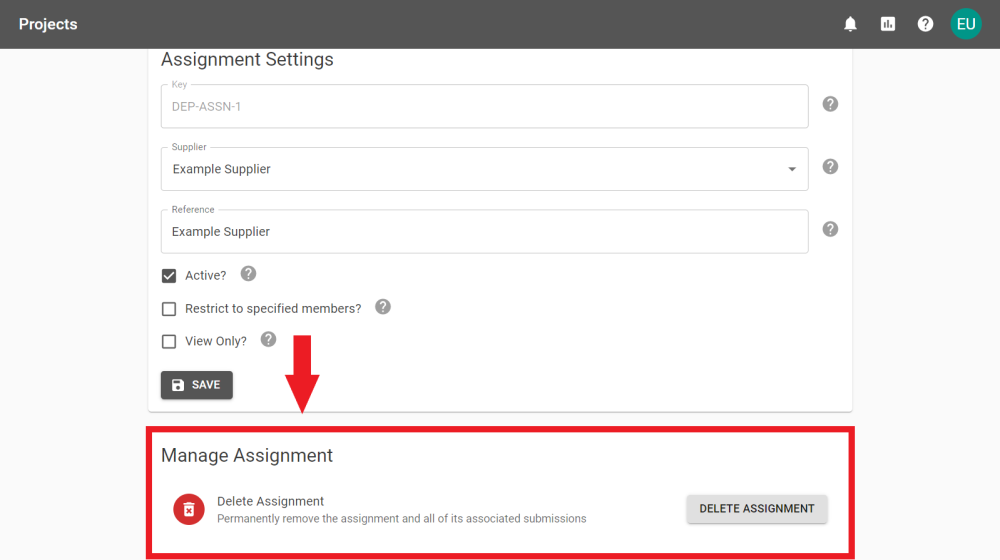
To confirm deletion enter the Assignment Key to permanently remove the Specifications and all its associated Submissions.