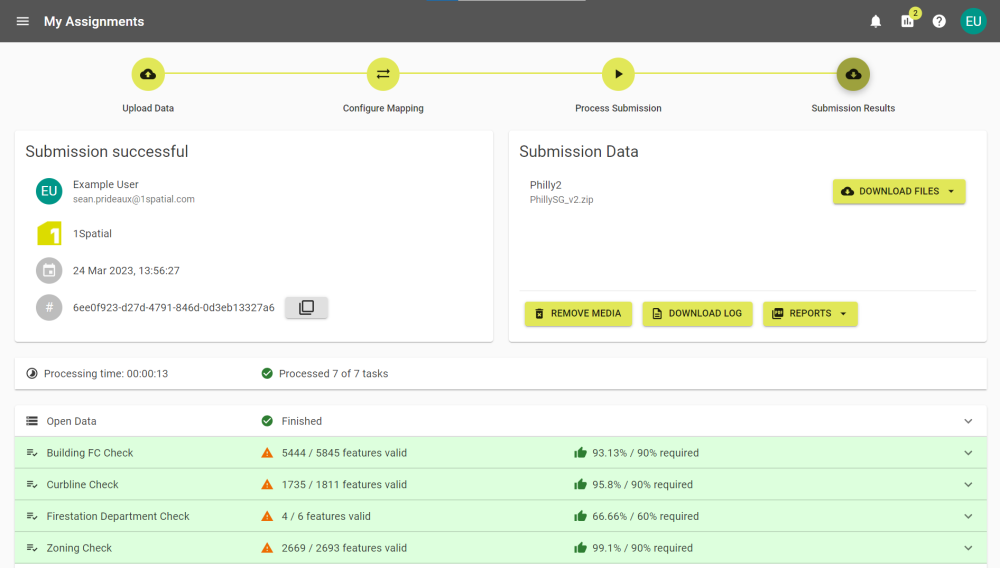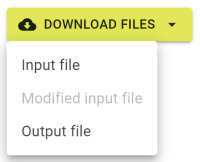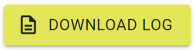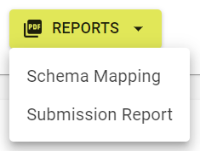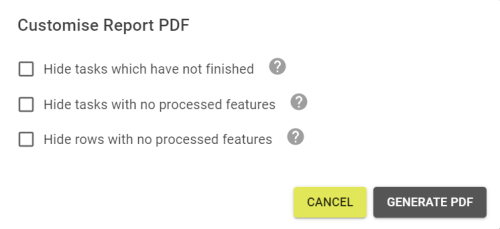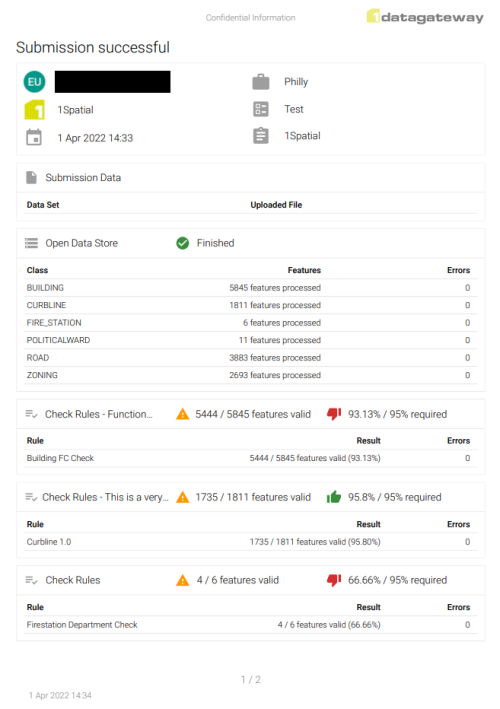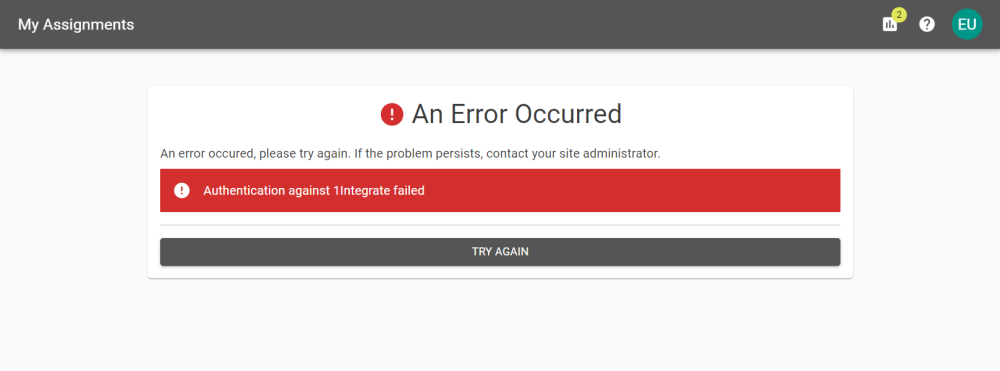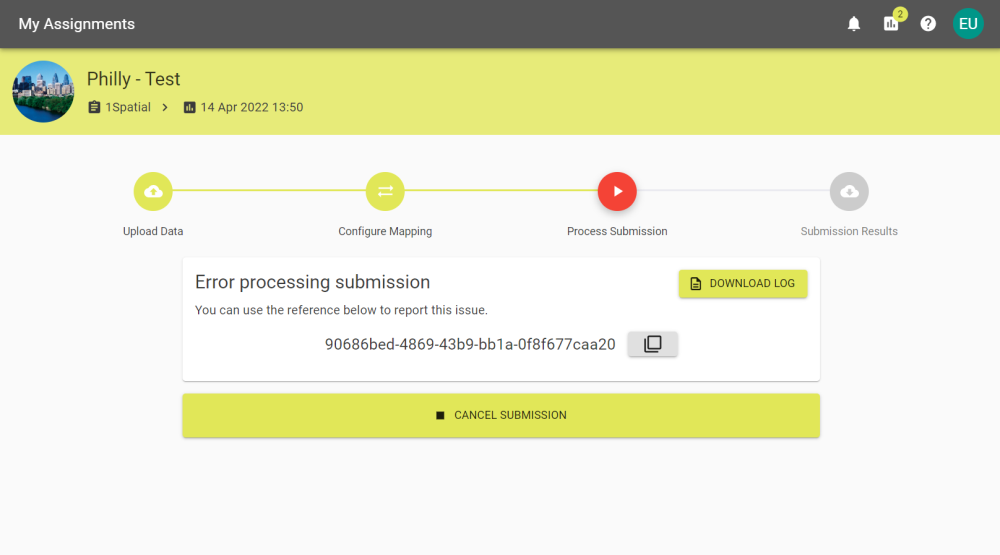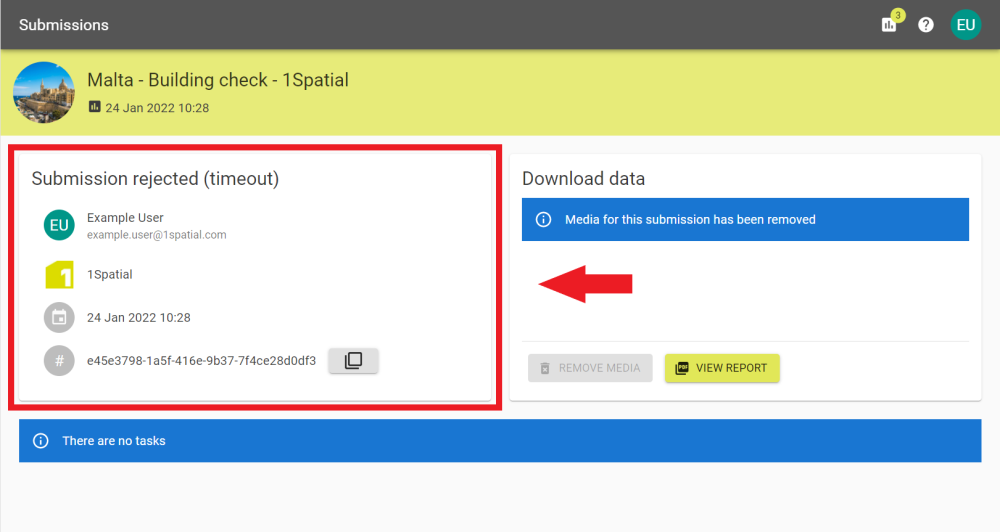Submission Results
- You can download the Input file, Modified input file or Output file via the Download Files drop down button:
- Input file that was used in the submission.
- Modified input file created by committing to the original input file, if applicable.
- Output file that was generated by processing the Input Data, if applicable.
- Or download a Log of all the steps taken during the submission. This includes the tasks run, which schema was used, etc.
- Clicking Reports allows you to download:
- A CSV of the Schema Mapping.
- A Submission Report. This can be customised to hide tasks which have not finished, and tasks and/or classes with no processed features.
- You may want to click Remove Media when finished if you no longer need it. Media may automatically be removed based on the specification configuration.
- It's important to close submissions once you are finished with them. Click the Close Submission button when you want to close the submission.
- Once you have submitted an assignment and left the summary page, it is possible to view it or another summary from the My Assignments tab.
You may now review the results of the submission. This screen is reached through any normal means of completion, including cancellation.