Before connecting your survey devices, ensure that the Server_<version> folder has been copied from the 1Edit installation folder to a location on the local computer. When the survey devices are plugged in and running, double-click on the 1Edit_Device_Server.cmd file.
To integrate a Total Station device:
In the Charms menu, select Settings. Click Survey Devices to display the options.
Under Total Station Device, select On in the Device Support toggle.
In the Total Station Port list, select the COM port to which your device is attached. Click the back arrow to close the Settings menu and save your changes.
Click Devices in the lower app bar, then click Total Station. The Status panel is displayed. 1Edit checks whether or not Total Station support has been enabled, tests the connection to Total Station, and whether or not the Total Station setup is valid and accepted. Each status check is followed by a tick or cross, and contains information about any potential issues.
Click Reset to clear previously stored settings and calibrations.
Click Setup. The Instrument Details page is displayed. Enter the height of the Total Station (required) and the default height of the prism (if applicable.)
Click Stations. The Station Selection page is displayed.
To indicate the location of the control station (the Total Station), click Pick Control and select a feature such as a point or vertex on the map. Alternatively, click Create as Free Station to calculate the control station's location based on three or more known locations.
To nominate a feature on the map as the reference station, click Pick Reference then select the feature.
Optionally, to carry out further error checking of the Total Station setup, click Pick Check and select a point or vertex on the map to represent the check station.
After you select each station, a construction point is placed at the location indicated, and each point is given a name that can be modified. The height of the selected map feature associated with the station is also displayed. If you want to use the height value of the station for calibration, tick the Height box. If a height is not selected, any observations captured from the Total Station will be assigned the current digitising height.
Click Calibration. This page initially shows the 2D distance from the control station location on the map to the reference and check stations on the map.
Target the Total Station at the reference object. Click Observe Reference to take a Total Station observation. Repeat this step for the check station if one has been nominated.
After each observation the observed 2D distance, the distance is displayed and the difference between the map and observed distances. For the reference observation, the horizontal angle of the device is displayed. For the observation check, the observation error is displayed, which is the 2D distance between the location of the check station on the map and the computed location of the check station.
Tick Apply differential error to observations to apply the differential error between the map locations and observed locations to observations taken for this Total Station setup.
Click Accept to use the calibrated setup for any observations captured.
You can now use ![]() in the
Context bar to supply observed
locations to the current digitise operation. For more information about
digitising, see Using
the Context bar.
in the
Context bar to supply observed
locations to the current digitise operation. For more information about
digitising, see Using
the Context bar.
To integrate a GPS device:
In the Charms menu, select Settings. Click Survey Devices to display the options.
Under GPS Device, select On in the GPS Support toggle.
To track your current GPS position whether or not you are capturing points with your device, select On in the Track GPS Position toggle.
To automatically centre the map to your current position when using manual or continuous GPS capture, select On in the Auto-pan map to follow position toggle.
In the GPS Port list, select the COM port to which your device is connected.
In the Distance Tolerance field, enter a distance (in meters.)
In the Angle of Deviation Tolerance field, enter an amount (in degrees.) Set this value to 0 if you want to capture all points.
In the GPS Quality Levels area, you can configure the ranges of values for coordinate quality levels. From the Fix drop-down list, select 1-GPS, 2-DGPS, or 3-HPN for both the Amber and Red fields. Alternatively, you select no fix value. Enter a value (in meters) in the Accuracy field. Once the Fix and Accuracy levels are determined, the lesser quality level is used for the overall quality level for the reading.
Click the back arrow to close the Settings menu.
You can now use ![]() in the
Context bar to supply observed
locations to the current digitise operation. For more information about
digitising, see Using
the Context bar.
in the
Context bar to supply observed
locations to the current digitise operation. For more information about
digitising, see Using
the Context bar.
In the lower app bar, click Devices then GPS to open the GPS Status panel. In this panel, a check or a tick indicates whether or not support and connection has been enabled. For example:
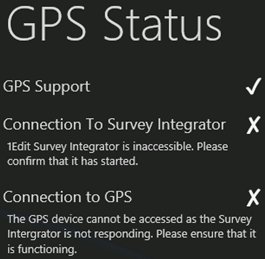
Refer to the messages in this panel to resolve any issues, if necessary.