Take
the next location from a GPS. To use this feature, GPS must be
enabled in the Settings
menu. For more information about enabling this operation, see
Using surveying devices.
The last quality reading for GPS devices is
displayed in the Context bar.
For example:

Quality levels are indicated by a red, amber,
or green button, with a number indicating the number of satellites
that were available at the time of the reading. A grey button
indicates an error. To view further information, click on the
button. For example:
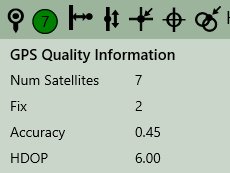
If the quality level is green, you can click
 and digitise points. If the level is amber,
you must confirm whether or not you want to use the captured position
by clicking Accept or
Cancel. If the level is
red, you cannot use the current position. and digitise points. If the level is amber,
you must confirm whether or not you want to use the captured position
by clicking Accept or
Cancel. If the level is
red, you cannot use the current position.
If an error occurs during the capture of a
coordinate reading from the GPS, a message is displayed providing
further information about the error.
The quality levels refresh using the time interval
entered in the Quality Refresh
Interval field in the Settings
menu. To dismiss this panel, click anywhere outside of the panel..
Click  to digitise features using continuous
capture. to digitise features using continuous
capture.
If the GPS signal quality drops to red, the point
will not be captured. If the signal is amber, points must be set
manually. Click Force Amber Capture
in the Context bar to capture the point. |

