Feature Attributes
When you select a feature on the map, its attributes and the number of currently selected features are displayed in the Properties panel, within the Attributes tab.
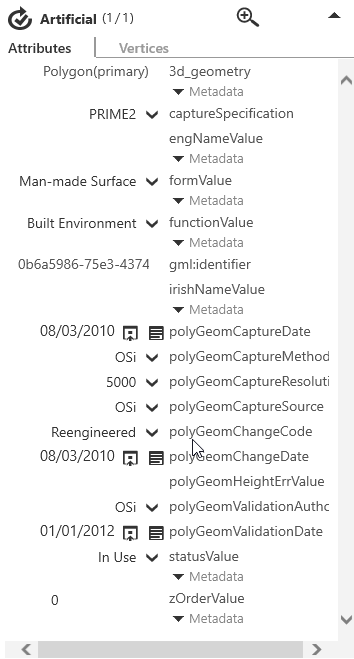
The Attributes panel
You can expand and collapse the panel using the arrows at the top of the panel. Click
![]() to collapse the panel.
to collapse the panel.
When the menu is collapsed, the top line of the properties panel is still visible so that you can see the class of the selected feature and access the buttons, but properties are not displayed so that the map is not obscured.
To zoom in on the selected feature, click ![]() .
.
Editing Attributes in the Properties Panel
The editing controls for the properties in the panel vary depending on the property type:
| Property Type | Editing Notes |
|---|---|
| String, Integer, Double |
Modified by clicking in the field and typing. Click |
| Dates |
Either enter the date (see the existing property or watermark for the format to use),
click |
| Enumerations |
Provided as drop-down lists of the string names of the enumeration (the tooltip shows you the underlying integer for that value) . |
| Feature References |
Metadata can be viewed by clicking Any property that is of the form propertyId or propertyValue will be assumed to have metadata properties if it has a name that starts with "property". |
Click ![]() in the context bar to accept the changes, or
in the context bar to accept the changes, or ![]() to ignore the changes.
to ignore the changes.
Note: You can update the attributes of multiple features at the same time using the Multi Feature Update panel (see Multi Feature Update).
Feature References
Feature references are displayed as hyperlinks, such as the example below:

Click the link to select the referenced feature.
For attributes that are references
to single features, click ![]() to highlight the current referenced features on the
map and toggle them in or out of the list.
to highlight the current referenced features on the
map and toggle them in or out of the list.
For
attributes that are references to multiple features, you can expand and collapse a list of references. Next to each reference in the list you can click ![]() to zoom the map to the extents of that referenced feature. Click
to zoom the map to the extents of that referenced feature. Click ![]() to remove a reference, or click
to remove a reference, or click ![]() to add a reference by selecting a feature on the map.
to add a reference by selecting a feature on the map.
Click ![]() in the context bar to accept the changes, or
in the context bar to accept the changes, or ![]() to ignore the changes.
to ignore the changes.