Opening a Project
When you launch 1Edit, the Projects page is displayed.
This page contains a list of existing projects, the ability to create new projects from a file, and provides access to the Worklist to create and upload projects from jobs that have been allocated to you and/or your work group using the 1Spatial Management Suite.
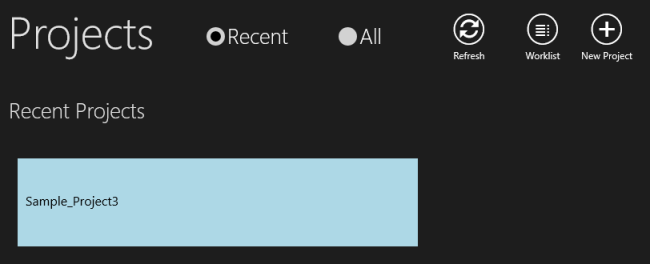
Projects page
BY default, the Projects page is filtered by Recent to display the most recently opened projects first. To see all available projects, click All. Click Refresh to display any data that has been added since the Projects page was first loaded.
To open a project, select it from this page.
As well as clicking on a project to open it, you can perform other tasks on a project by right-clicking on the tile, or by swiping the tile (drag down and release). This opens the app bar to allow you to delete a project, save a project as a template (see Using templates) or save the project as full or change-only GML.
You can also access your Worklist from this page (see The 1SMS Worklist).