The 1SMS Worklist
The Worklist allows you to download jobs from your organisation’s 1Spatial Management Suite server to a user’s machine to perform editing. When the job is complete and the machine is re-connected to the Internet, the user can upload edits back to the server to merge changes into the central database.
Note: The Worklist is only available if 1Edit has been configured to point to a 1Spatial Management Suite Worklist service (see Integration with 1Spatial Management Suite Worklist Service).
Click the Worklist button on the Projects page to open the Worklist page, then enter your login details.

The Worklist button in the 1Edit interface
The Worklist displays all jobs available to you and/or your work group, and is automatically refreshed when new jobs are allocated.
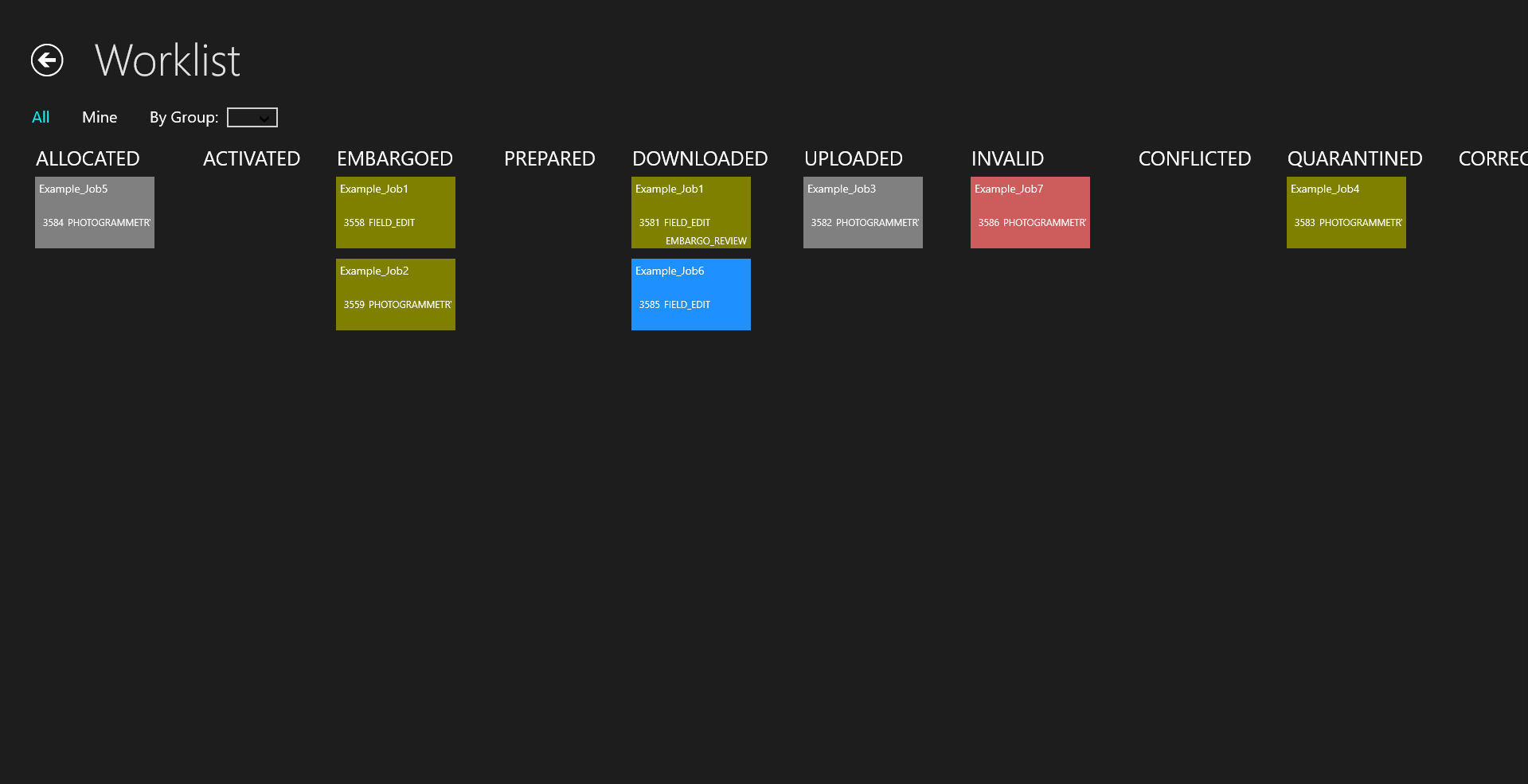
The Worklist displaying all available projects
Jobs are grouped according to status in the following columns:
- Allocated
- Activated
- Prepared
- Downloaded
- Uploaded
- Invalid
- Conflicted
- Quarantined
- Corrections Required
- Completed
Select a job to view further information. The buttons displayed next to job information depend on the status of the selected job. These buttons allow you to progress a job through its lifecycle (see Lifecycle of a Job).
Note: Jobs can only be deleted or revoked using the 1Plan web interface.
Visibility and Filtering of Jobs
The "By Group" filter can be used to limit which jobs are visible within the Worklist.
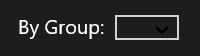
Groups are used to collect user accounts into manageable units, and are controlled in an LDAP server such as Windows Active Directory (see the Microsoft documentation for further information).
When jobs are created in 1Plan, they can be assigned to either an individual user or a group of users.
As groups are hierarchical, users can belong to more than one group. Any groups that the current user belongs to appear in the By Group filter list. Selecting a group filters the Worklist to only display jobs available to that particular group.
Note: Any jobs currently activated by a user will only be visible to the particular user that activated it. No role exists that can see all jobs, including any currently activated by other users.
Example: User Groups
We might have a group "Engineering" that also contains two sub-groups "Development" and "Test", with users in each of these groups as pictured below.
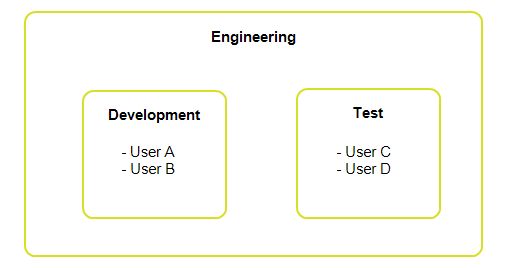
-
If a job is assigned to "Engineering", Users A, B, C and D will be able to see it, and it will appear in the "Engineering" group filter.
If the users select their sub-group filter ("Development" or "Test") it will be filtered out.
-
If a job is assigned to "Development", only Users A and B will be able to see it, and it will appear in the "Development" group filter.
If the users select the group filter "Engineering" it will be filtered out.
-
If a job is assigned to "Development" and then User A activates it, only User A will be able to see it.
If User A selects the group filter "Engineering" it will be filtered out.