Example: Enlarging and Extending Polygons
In this example, a road polygon is extended out to a boundary (division) line.
This requires splitting areas from existing vegetation and pavement polygons (see Split) and then merging polygons (see Merge Features).
-
Digitise the construction lines that will form the extension of the new section of the road polygon.
Ensure that the construction lines snap to the existing geometries.
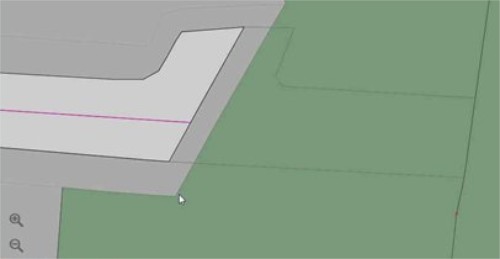
The digitised lines of the extended road -
Select the larger vegetation polygon.
-
Open the lower app bar and select Edit > Split.
-
Select the construction lines that cross the vegetation polygon.
-
Click
 in the Context bar to confirm the split.
in the Context bar to confirm the split. -
Repeat the split for the pavement segment.
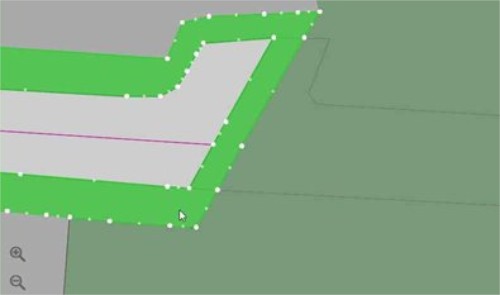
Repeating the split for the pavement segment -
Select the split vegetation polygon and change the class to the same class as the road polygon.
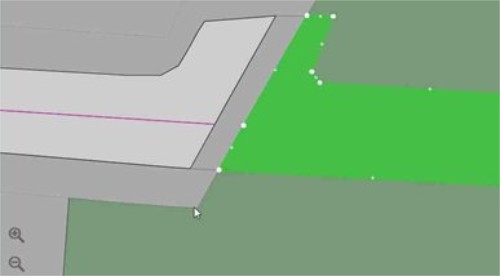
Changing the vegetation polygon class -
Select the split pavement polygon and change the class to the same class as the road polygon.
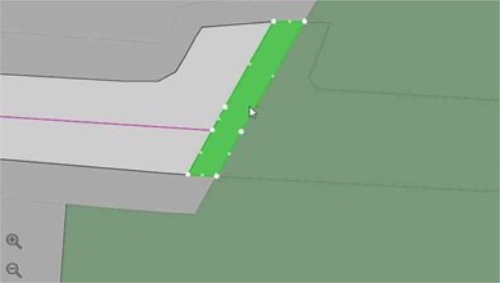
Changing the pavement polygon to road class -
Select the road polygon.
-
Open the lower app bar and select Edit > Merge Feature.
-
Select the small road polygon on the right-hand side (the polygon that used to be pavement), then click
 in the Context bar to confirm the merge.
in the Context bar to confirm the merge. - Repeat the merge process for the larger road polygon on the right-hand side (the polygon that used to be vegetation.
-
Select the road's centre line and extend it to the edge of the newly created road segment.
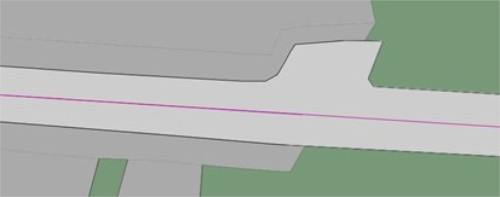
The fully extended road The road is now extended.


