Managing Projects
Saving a Project
To save the current project and all changes made since the last time the project is saved, click Save Project in the lower app bar.
Note: Saving a project clears the undo history.
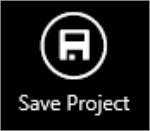
Closing a Project
To close a project and save any changes, click Close Project in the lower app bar.
To close a project without saving changes, click Discard & Close Project in the lower app bar.
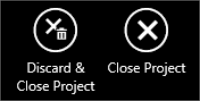
Deleting a Project
To delete a project, right-click on it (or drag it down and release it on a touchscreen) in the Projects page and click Delete Project in the lower app bar.
On a touchscreen, drag the project down to display the Delete Project icon.
Exporting a Project
You can export the current project as a GML file.
To export a project, right-click on it (or drag it down and release it on a touchscreen) in the Projects page and click Export Data in the lower app bar.
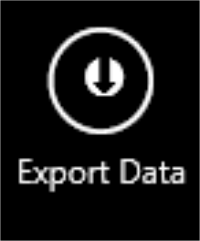
To export the entire dataset, select All. To export the changes made since the dataset was first loaded, select Change Only.
Navigate to the folder in which you want to save the dataset, enter a name for the file, select the file type from the drop-down list, and select Save.
Project Properties
To access the Project properties page, open the lower app bar and select Data > Project Properties.
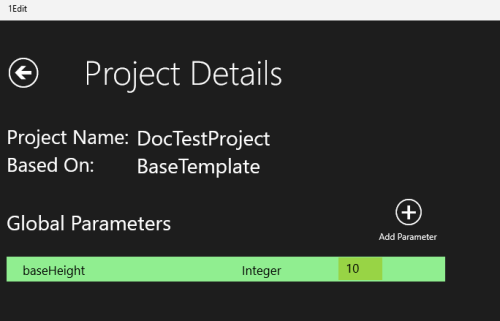
The Project Details as viewed on the Project Properties page
Here, you can add global parameters (see Reflex Methods and Global Parameters for more), view the meta data, including the Templates used for any project imported from 1Spatial Management Suite.


