Job Packages
You can create and export a project using a Pack.
Load Pack
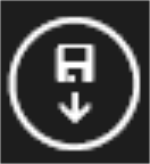
-
Navigate to the Project window, and right click (swipe up on touch screen).
-
Select the Load Pack icon in the top right corner of the window.
-
Use the file explorer to open the
.zipfile containing your data.Note: Depending on the configuration of your 1Edit system, you may be asked to select a template. For more information, see Templates.
- Your project will now be created and open.
Export Pack
To export a project pack, right click the project in the Projects page and select Export Pack in the lower app bar.
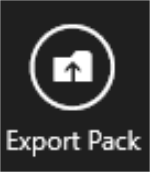
Using the file explorer, navigate to the target location where you want to save the project pack, which will export as a .zip file.
Export Validation
The changed data is checked using the project's validation rules. If any of the changes fail validation then an error message is displayed.
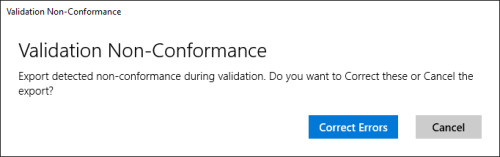
Selecting the Correct Errors option takes you back into the project and the validation errors will be shown as Bookmarks, ready to be corrected.
Note: In a standard configuration, if your data contains errors you will not be able to export the data. However, in exceptional cases your system may have been configured to allow the export of invalid features.
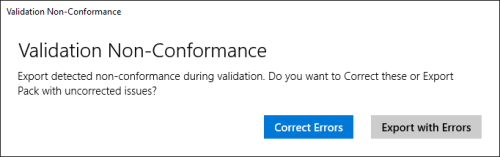
In this case, the error message will offer you the option to Export with Errors.
Successful Export
When a project is successfully exported as a pack, the prefix ‘ACK_’ is added to the name to indicate the pack has been exported.
Example:
ProjectPack_Example would become ACK_ProjectPack_Example.
Exported projects will no longer appear in the Recent Projects list, but are still available in the All Projects list. Projects with the "ACK_" prefix cannot be exported a second time, but may be opened as normal.


