Projects
When you launch 1Edit, the Projects screen is displayed. This screen displays projects that you have downloaded to the device and are currently working on or projects that you have worked on in the past.
Depending on your configuration, the Project page may display the following options:
-
Recent - Displays the most recently opened projects first.
-
Live or All - Displays all your available projects including projects that are currently being worked on.
-
Archived (optional) - Projects that are complete but have not yet been deleted from the system. (start with "ACK_").
-
Versions - The latest version is always listed first. Click on the required version to open the project in the map view.
When you select a project, 1Edit opens the extents and scale that was last used on the project.
You can right-click or long-press on a project button to do other operations such as delete and export (from the lower app bar).
The options available to you when managing projects depends on your workflow.
For tools specific to creating templates, see Creating a new project and Templates. For other tools, see Managing Projects.
Right-click or swipe up to display options such as create a new project or import a template.
You can also access your Worklist from this page (see 1Spatial Management Suite Worklist).
Project Properties
To access the Project properties page, open the lower app bar and select Data > Project Properties.
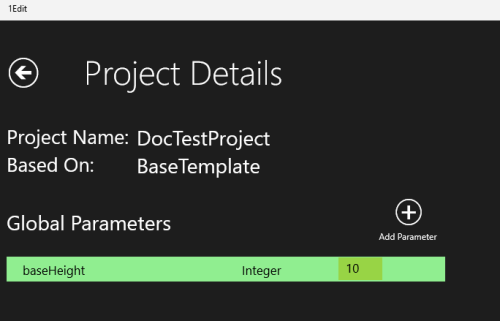
The Project Details as viewed on the Project Properties page
Here, you can add global parameters (see Reflex Methods and Global Parameters for more), view the meta data, including the Templates used for any project imported from 1Spatial Management Suite.


