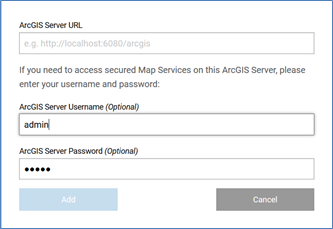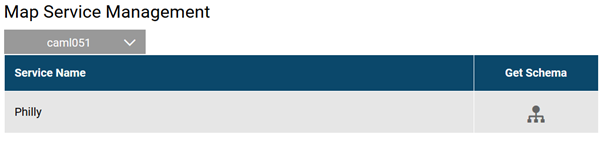Managing Map Services
Map Service Management can be found in the Settings menu in the Rule Author interface.
![]()
Settings menu icon
Map Server Management allows you to connect to the map services within ArcGIS Server that have been configured to use the 1Integrate for ArcGIS extension.
Schemas for these map services can then be selected for a Rule Set, and used to help build rules and actions within the Rule Author (see Managing Schemas).
Note: Multiple ArcGIS Server instances can be added within the Map Service Management interface.