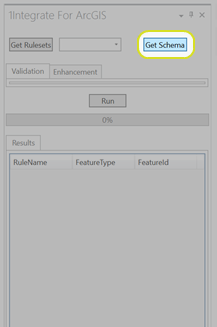Managing Schemas
In order to use particular feature classes within your Rules, you must select a schema for the Ruleset.
Note: Data schemas containing more than one layer with the same name (but in different places in the layer tree) are not supported.
Schemas are managed in the Schema Management page, accessed via the settings menu.
![]()
Settings menu icon
Currently uploaded schemas are visible at the top of the Schema Management page. They can be refreshed, downloaded or deleted.
New schemas can be uploaded via the Schema Upload tool.
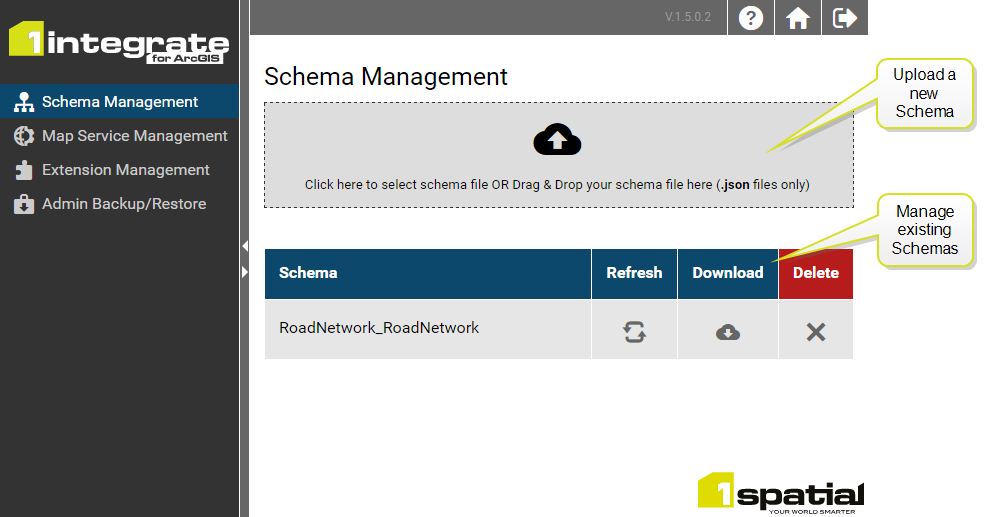
Schema Management page
If you do not have any schemas available, you must upload one before selecting it for a Ruleset.
Getting a Schema
...from a Map Service
1Integrate for ArcGIS Server Edition allows you to download a schema from a ArcGIS Map Service. See Download the Schema for a Map Service.
...from a Shapefile or File Geodatabase
1Integrate for ArcGIS Desktop Edition allows you to apply data validation and enhancement rules to data help in shapefiles and file geodatabases.
To help you write rules and actions using the same schema as your data, there are some tools to help get the data schema from within ArcMap or ArcGIS Pro into the Rule Author.