Using Partitions in Sessions
Once partitions have been set up in your dataset, you can run a session using multiple partitions.
In your session, make sure the following options are selected:
- Open: Several Predefined Regions - Select this method of opening data (partitions are pre-defined regions of data)
- Buffer - Enter a value (in dataset units) to use as a buffer (see Scope and Buffer Regions)
- Run as multiple partitions - Tick this box to enable partitions in the session
- Datastore - Select your datastore
- Table - Select the table in your datastore in which your partitions are defined
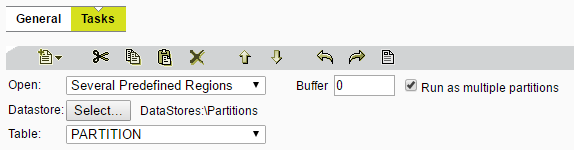
Using multiple partitions in a session
Your session can now be constructed as normal, with any tasks being applied to a sub-session for each partition.
Sub-sessions
Once your session is running it will create a folder containing several "sub-sessions", one for each partition.
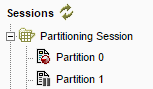
A folder containing sub-sessions for each partition
Each sub-session can be viewed an analysed as any normal session.
Viewing Partition Session Progress
Once a session is running, text will appear to confirm that it is running on multiple engines.

Confirmation that session is running on multiple engines
The Partition Status Viewer can be used to view the progress of all partitions. Select the parent session and click the Partitions button.

Open the Partition Status Map using the Partitions button
The Partition Status Map will open, displaying an overview of your partitions and colour coding them according to the progress of each session. This page refreshes and displays progress in real time.
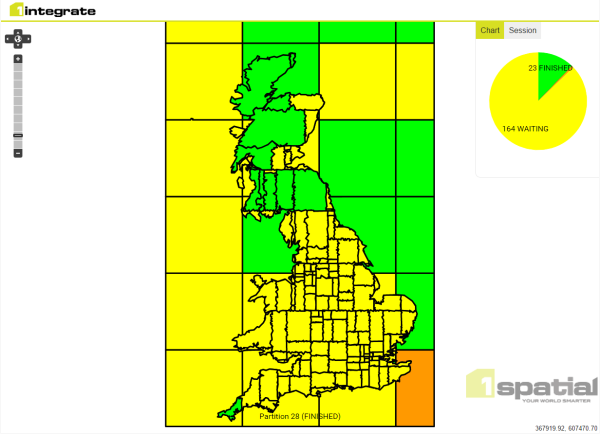
Progress of each partition session
The Session Tab shows the tasks that have been processed across the partitions, the list is clickable and shows an amalgamation of the selected task’s results.
If you click one of the partitions you will be taken to a view of the partition selected in the Session Data Viewer. For more, see 1Integrate Session Data Viewer.
Note: The Session Data Viewer only displays the progress of the sub-sessions, not validity with regard to any rules in the session.
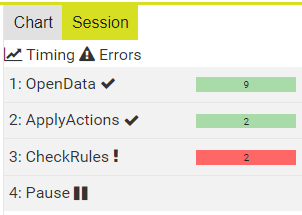
The session tab in Partition Status Map viewer