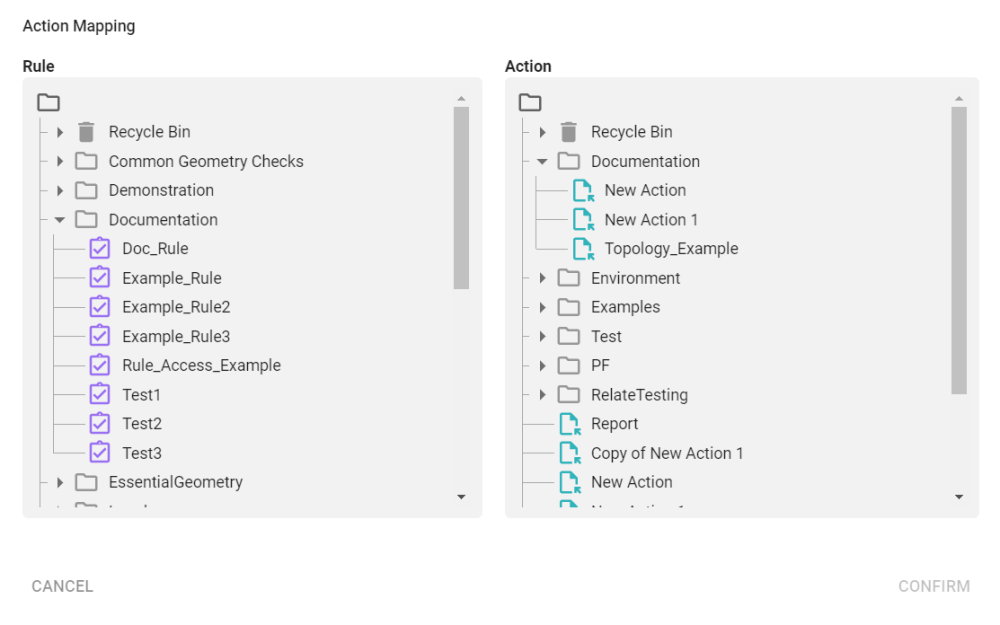Action Maps
Action Maps are used to connect an Actions to Rules in pairs, so that Actions can be invoked when a feature is found that does not conform to a particular Rule.
An Action Map consists of as many Rule and Action pairs as are required. Pairs can be added, removed, and edited.
If a feature does not conform to the Rule of a pair, the Action will be invoked.
Creating and Managing Action Maps
Action Maps are created and managed from the Action Maps workspace.
Note: The 1int-actionmaps-read and 1int-actionmaps-write permissions are required in order to use the Actions workspace.
Make sure to familiarise yourself with the Interface before starting.
Creating Action Maps
Create an Action Map with the ![]() button or via the context menu in the Navigation pane. This creates a blank Action Map as shown below.
button or via the context menu in the Navigation pane. This creates a blank Action Map as shown below.
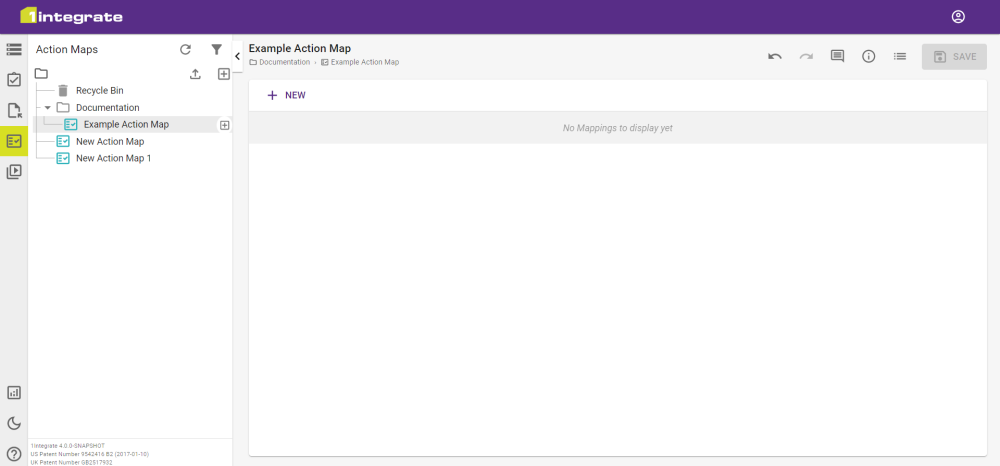
Clicking on a Rule or Action will open it in the Rule or Action workspace.
An Action Map can be added to a Session with an Apply Action Maps Task.
Moving, Copying and Deleting Action Maps
For more information on moving, copying and deleting, please see Items and Folders.
Action Maps can only be deleted if they aren't used in any other objects, including shortcuts.
You can check if an Action Map is being used by another object by clicking the ![]() button.
button.