Copy To
Note: If using a Commit Task then the inverse of the Read and Commit mapping is used and the Copy To mapping is ignored.
In Copy To, the Source is the Session's Schema and the Target is the Schema of the Data Store that is being copied to.
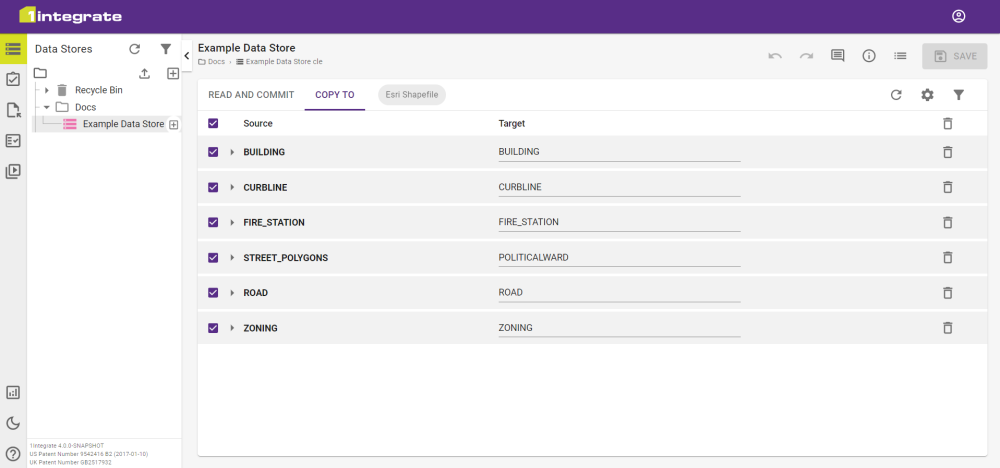
Creating Copy To Mappings
After configuring a Data Store, you can automatically add mappings by clicking the ![]() button if they aren't already populated. This can be further customised by selecting/deselecting existing classes and attributes, and by adding custom classes and attributes where necessary.
button if they aren't already populated. This can be further customised by selecting/deselecting existing classes and attributes, and by adding custom classes and attributes where necessary.
Only checked items will be used as part of the Schema, meaning only those classes and attributes will be included for exporting from 1Integrate to the Data Store.
Viewing Attribute Metadata
Each class contains attributes that also store metadata based on its type. To view the metadata of an attribute, hover over the ![]() that is next to the attribute name.
that is next to the attribute name.
Unique Keys
You can set Unique Keys for attributes in a class. With a Unique Key set, the attribute cannot be disabled.
To set or remove a Unique key, right click the attribute and select the option to set/remove the key.

By default, this will set to the unique key that has been defined in the source data (e.g. the primary key of a table from a database).