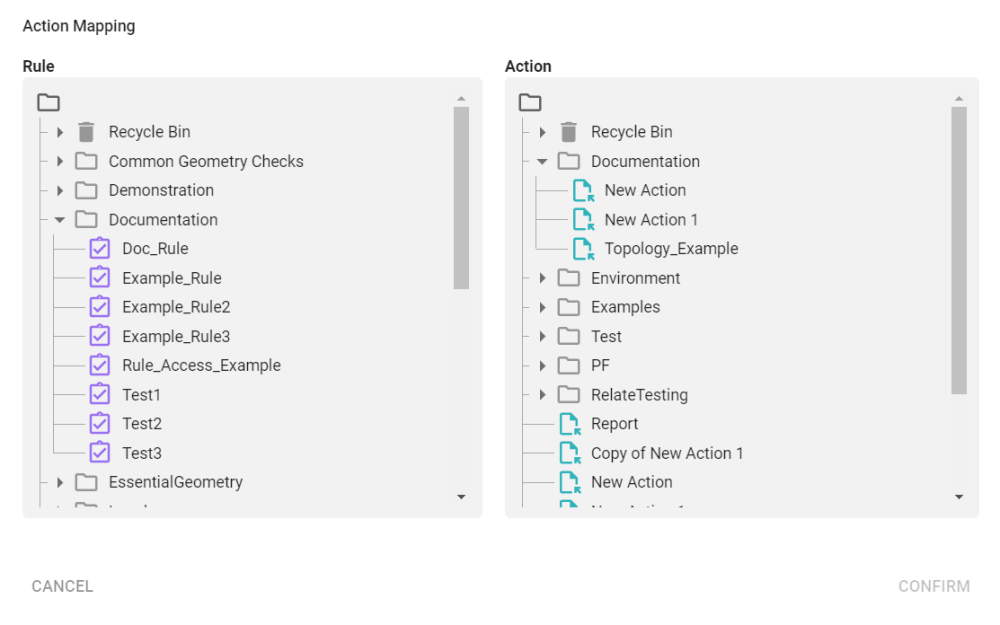Action Maps
Action Maps are used to connect an Actions to Rules in pairs, so that Actions can be invoked when a feature is found that does not conform to a particular Rule.
An Action Map consists of as many Rule and Action pairs as are required. Pairs can be added, removed, and edited.
If a feature does not conform to the Rule of a pair, the Action will be invoked.
Best Practice: Action Maps are great for producing reports. They pair testing in Rules with outputs created in Actions.
Multiple report types are available "out of the box" and the Non-conformance data store can replace reporting in Actions/Action Maps, if it contains the information you require.
Creating and Managing Action Maps
Action Maps are created and managed from the Action Maps workspace.
Note: The 1int-actionmaps-read and 1int-actionmaps-write permissions are required in order to use the Actions workspace.
Make sure to familiarise yourself with the Interface before starting.
Creating Action Maps
Create an Action Map with the New button ![]() , or via the context menu in the Navigation pane. This creates a blank Action Map as shown below.
, or via the context menu in the Navigation pane. This creates a blank Action Map as shown below.
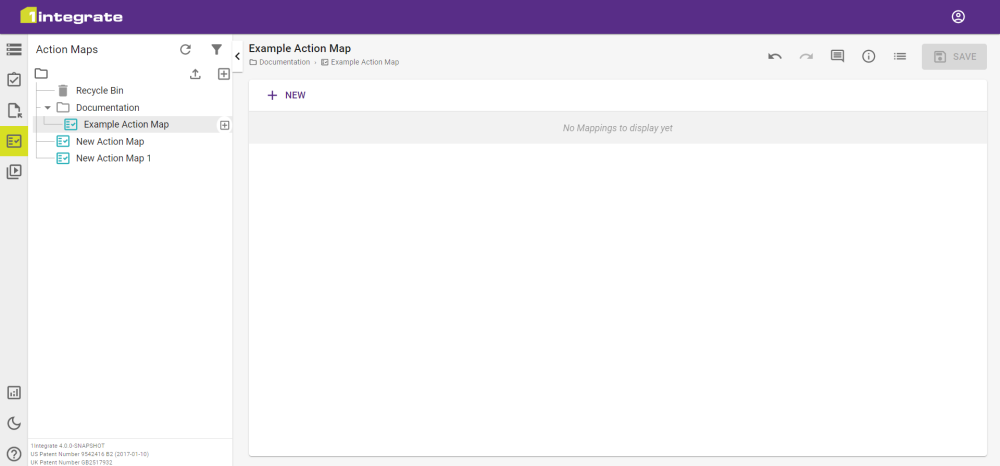
Always Report Rule Results
When inserting an Action Map task into a Session you have the option to Always Report Rule Results.
With the toggle off, the percentage shown in reports will be the number of features that have successfully completed the Action Map (not the rule conformance).
When the toggle is on, the percentage shown is the number of features that have failed the Rule and progressed to the Action.
Moving, Copying and Deleting Action Maps
For more information on moving, copying and deleting, please see Items and Folders.
Action Maps can only be deleted if they aren't used in any other objects, including shortcuts.
You can check if an Action Map is being used by another object by clicking the Add button ![]() button.
button.