Map Viewer Reports
The Map Viewer allows reports to be visualised on the map, showing non-conformant objects and/or any objects that were added to a report.
Non-conformance
For each object, the report panel displays the object's Class, Gothic ID, and the name and description of the Rule(s) that the object failed.
Note: 1,000 reports are loaded at a time, you can cycle through them all in the Reports tab.
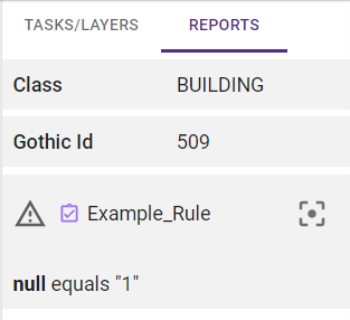
Clicking the Focus icon ![]() will select the object and focus the Map on its location.
will select the object and focus the Map on its location.
You can navigate between the objects in the Reports tab using the Previous and Next from the bottom of the report tab.
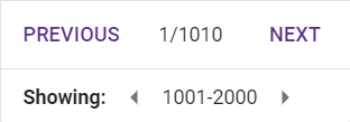
Reports
If a report has been generated then the Map will feature location icons to show each of the objects being reported on. Clicking one of these icons will open the object details panel for that object.
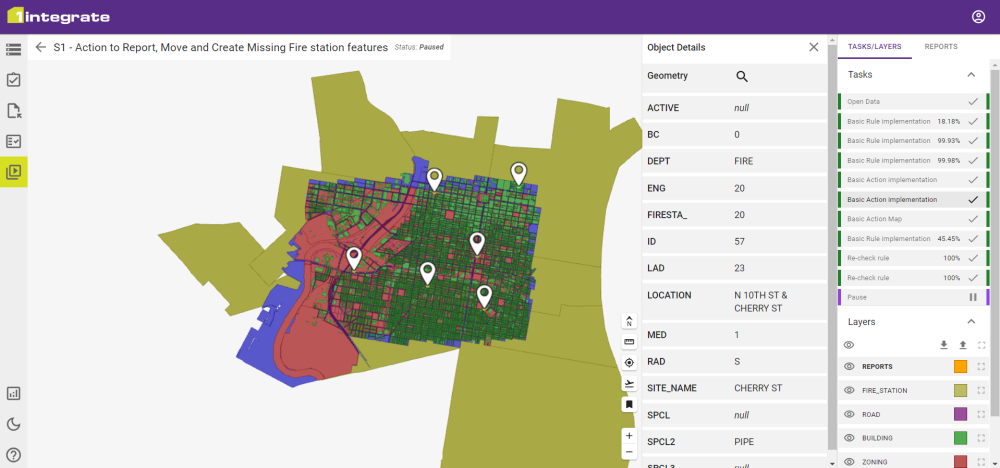
This will give the Class, Gothic Id, and the Values that have been selected for the report.
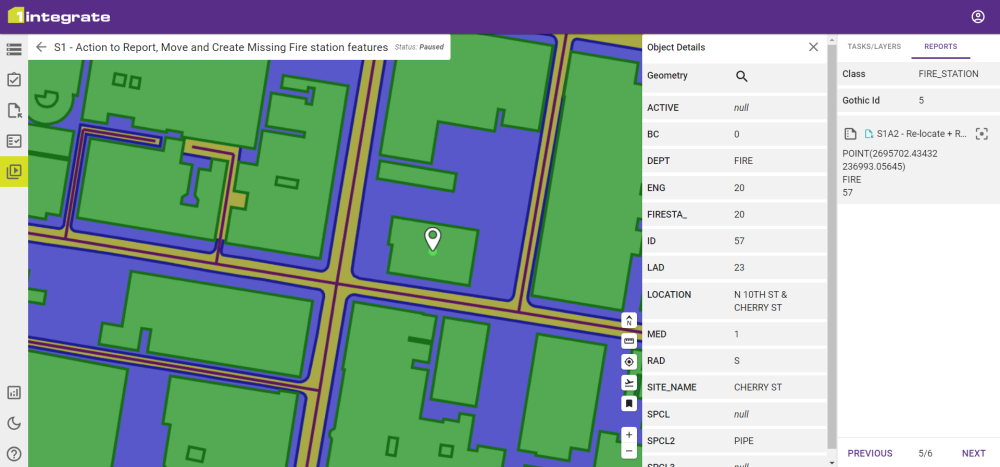
As with the non-conformance report you can focus the map on the object by clicking the Focus icon ![]() and click Next/Previous to cycle through the reported objects.
and click Next/Previous to cycle through the reported objects.


