Accessing Versioned Data or Workspaces
Oracle Workspace Manager (OWM) and Esri ArcGIS Services both allow multiple branches of the data to be created in which changes can be isolated and only merged into the live data when required.
1Integrate can utilise these named versions and perform Open Data tasks, Commit tasks and Copy To tasks on them in a Session.
Note: If you have not specified a workspace or version, the default for that Data Store is used. See Oracle or Esri documentation for information about default workspace or versions.
Configuring Workspaces and Versions
-
Navigate to the Sessions workspace.
-
From the Navigation Pane, select a Session to edit or add a new Session.
-
Add a new Open Data task, or select to edit an existing one.
-
If configuring a new task, select the Data Store to be used, this must either be an Oracle Data Store or an Esri ArcGIS Service.
Note: The Data Store you are using will need to have Versions or Workspaces enabled. For more information about how to do this for each product, please see Oracle or Esri documentation.
-
Type the name of your Workspace or Version into the Workspace/Version box.
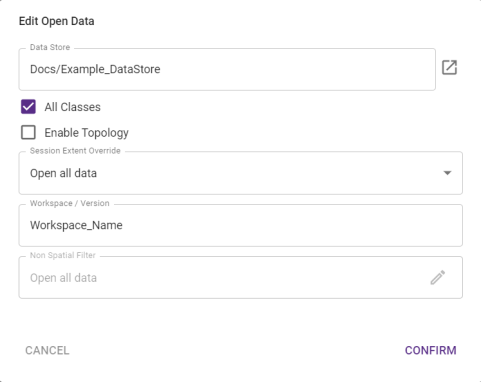
Note: Depending on whether you are using Oracle or Esri, this may be case sensitive. See Oracle or Esri documentation.
Note: When adding a Workspace/Version value you can optionally use Session Parameters. The Session Parameter must be referenced by prefixing it with the
$symbol e.g.$version.Commit tasks will use the same Parameter as Open Data tasks, whilst you would need to provide the Session Parameter again when using Copy-to tasks.
- Click Save.


