Session Parameters
One or more named Session Parameters can be set on a Session for use within Rules or Actions, and to change the behaviour of a Session by passing in Values specific to the running of that Session.
Note:
Once you Define a Session, add a Session Parameter by performing the following steps:
-
Select the Edit Session Settings button
 .
. -
Add a Session Parameter through the New Session Parameter button
 .
. -
Fill out the form, and click Confirm.
Best Practice: If you are using an API to call 1Integrate you can use Session Parameters to easily pass in values specific to that Session.
When you Define a Session, add a Session Parameter with the ![]() button, fill out the form, and click Confirm.
button, fill out the form, and click Confirm.
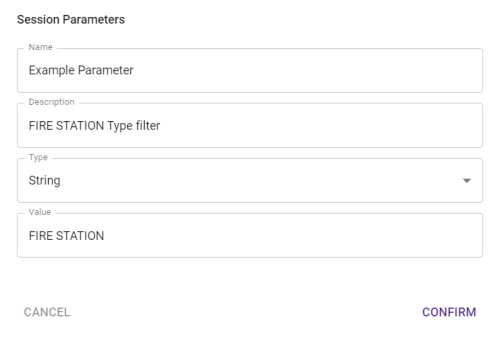
Session Parameters require a Name and Type, while the Description and Value are optional.
Session Parameter values can be a Boolean, Double, Integer, Long, or String; but the value returned is always a String. timestamp is not supported by default but can be converted in a Rule or Action.
Note: Session Parameters are preserved when copying a Session via the UI, or when cloning a Session via the API. They are also included in Session backups.
Using Session Parameters
Non Spatial Filters
One way of using Session Parameters is to use them for Non-Spatial Filtering.
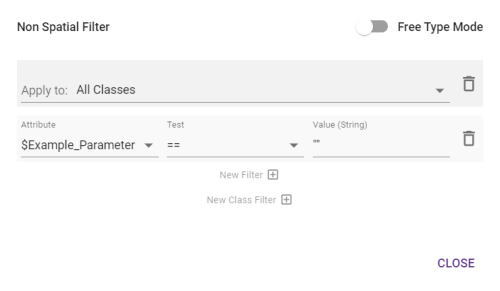
After adding at least one Session Parameter, the Attribute drop-down selection will include all Session Parameters.
Rules and Actions
Session Parameters can be used in Rules and Actions using Session Parameter Values.
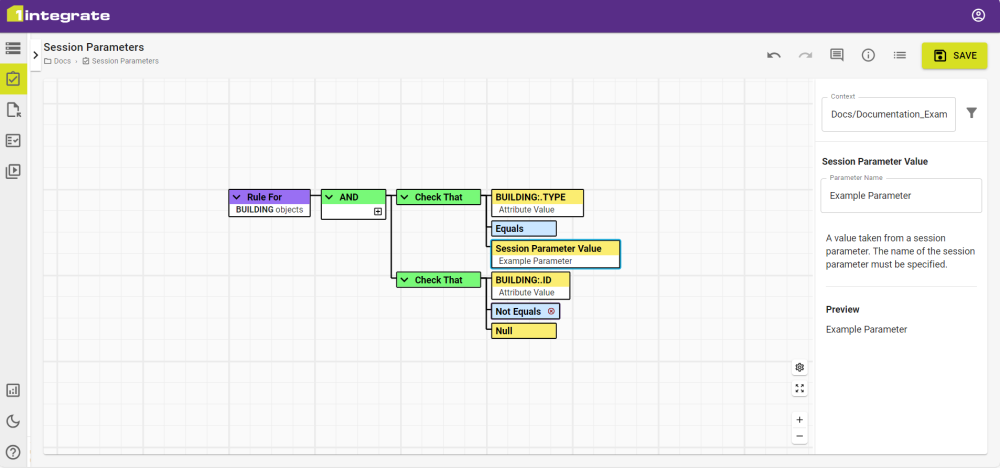
The Parameter Name must be added to the Session Parameter Value and it must be exactly as defined in the Session. If it has not been defined correctly on a Session you receive an error.
You cannot set the Value of a Session Value from an Action, only get its Value.
Accessing Versioned Data or Workspaces
If you are Accessing Versioned Data or Workspaces through Open data, Commit and Copy to tasks, you can also use Session Parameters.
The Session Parameter must be referenced by prefixing it with the $ symbol e.g. $version.


