Building Rules and Actions
To build Rules and Actions you first need to understand the Rule and Action Workspace and its controls, as well as the Anatomy of Rules and Actions.
This page covers the basics of using the workspace to build usable Rules and Actions. For more specific information on building Rules or Actions read Working with Rules or Working with Actions.
Note: The 1int-rules-read and 1int-rules-write permissions are required in order to use the Rules workspace. While, The Actions workspace requires the 1int-actions-read and 1int-actions-write permissions.
Creating Rules, Actions and Templates
To add new Rules, Actions or Rule and Action Templates click the Add icon ![]() in the navigation pane, name it, and assign Access Groups if necessary.
in the navigation pane, name it, and assign Access Groups if necessary.
On creation, the Rule, Action or Template will open in the workspace.
Note: Templates follow the same conventions as Rules and Actions. See Rule and Action Templates for Template specific information.
Initial Steps
In a new Rule or Action workspace you will have a Root node and an empty node that requires a component. Depending on what you are building, it will expect either a Predicate or an Operation.
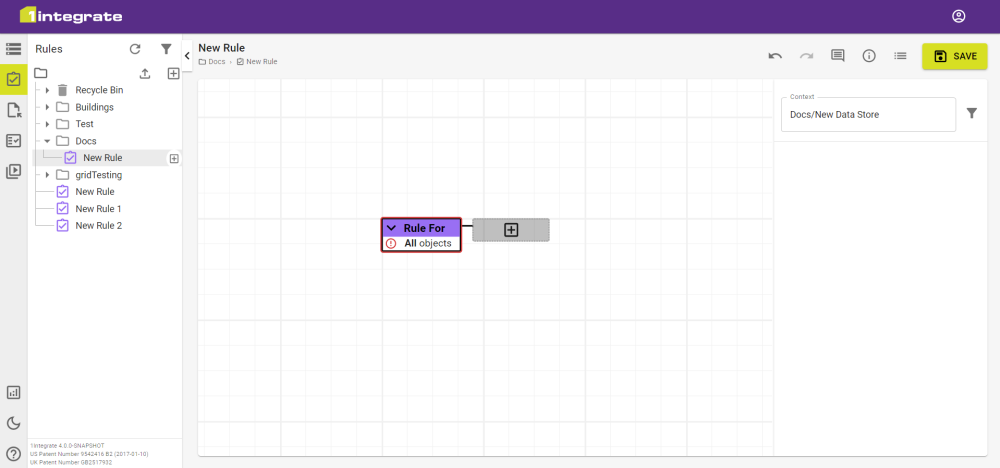
Your first step will usually be to add Context so that you can access the required Classes and Attributes.
Note: If it only concerns specific classes of objects then you may want to set the Parameters first.
Click on the node to open the list of available components, your selection will be inserted into the node and will create child nodes.
Add new components to add the required logic to your Rule, Action or Template.
Rules are intended to work on validating the truth, which is the opposite of query languages. Write to validate what makes an object "correct" rather than to find invalid objects. Searching for truths can find more invalid objects that need processing.
There are many ways to increase performance but it's always better to limit what is being processed. Order Predicates Efficiently to reduce the number of objects being processed helps to speed up each logical section of a Rule (or Action). Start with logic that removes the most objects first to make subsequent logic have fewer objects to process.
Attaching and Detaching
Components can be attached and detached from the nodes by clicking and dragging them to or from a node. Components can only be attached to nodes of the correct type.
Detached components will bring all of their children with them, allowing you to easily move sections from one node to another.
When detached, you can freely move them around the workspace. Saving will retain any detached nodes, which will remain within the workspace until deleted.
Advanced Interactions
The are multiple contextual interactions that can be applied to your Rule and Action building.
The following interactions are selected from the right-click contextual menu.
|
Interactions |
Description |
|---|---|
|
Add Comment |
See Comments. |
|
Extract to Template |
|
|
Replace |
This opens a list of components that will directly replace the selected component. Note: This removes all child nodes along with the parent. |
|
Replace with First Child |
This will replace the selected component with its first child. This option is only available for parent components that share the same component type. Note: This removes all other child nodes except for the first, along with the parent. |
|
Wrap |
Inserts a component as a parent to the selected node. |
|
Focus |
See Focus. |


