Note: If you wish to install all components of 1SMS, rather than an individual component, please see Installation of 1SMS.
The 1Spatial Management Suite Installation Wizard will guide you through the installation of your selected 1Spatial Management Suite component.
Use the following steps, and the corresponding section for the component you are installing.
Note: Ensure that the WebLogic Node Manager and Admin Server are running before proceeding with the installation.
Note: If you have your own custom data stores or built-ins, you will need to add these to the installation directory before running the installation wizard.
Note: If you are running the installation on an existing domain, roles and users may already exist in that domain. Only new users and new role mappings will be created in this situation. Existing mappings will be preserved.
Install components using the Installation Wizard
- Launch the Installation Wizard (see Launching the wizard).
- Select WebLogic Installation, then click Next.
- In the Product Selection page, tick Install for your selected component, then click Next.
- Complete each page of the installation wizard, entering parameters as required.
- On the Summary page, click Next, then click Begin to run the installation.
If you encounter the following when clicking Begin to run the installation, restart the Admin Server then re-run the installation wizard.
All previously entered data will be preserved.
#################################################
# Server "AdminServer" must be restarted to activate all configuration changes.
#################################################
Common Parameters
The following parameters will be presented at the beginning of the installation process, regardless of which component(s) you are installing.
| Parameter | Description | Typical Value |
|---|---|---|
| WebLogic | ||
| WebLogic Home | C:/oracle/Middleware | |
| WebLogic Domain Home | This can be an absolute directory or one relative to WebLogic home (relative directories will be converted into absolute directories automatically). | user_project/domains |
| WebLogic 64-bit Domain With SOA Components | ||
| Host | Host name | [machine name] |
| Port | Port number | 7001 |
| Protocol |
Protocol type to use (t3 or t3s). Note: If using t3s, you must ensure that the server's certificate(s) are added to the cacerts trust store for the Java version used when WebLogic was installed. |
|
| Admin Username | Admin username for the WebLogic domain. | |
| Admin Password | Admin password for the WebLogic domain. | |
| Admin Server Name |
Name of the WebLogic domain's Administration Server Note: This should be the same for each domain. |
AdminServer |
| Domain Name | Name of the domain | sms_domain |
| Node Manager Machine Name | Name of the node manager machine | [machine name] |
| Node Manager Host | Host of the node manager | localhost |
| Node Manager Port | Port of the node manager | 5556 |
| Node Manager Type | Type of node manager | ssl |
| WebLogic 64-bit Domain Without SOA Components | ||
| Host | Host name | [machine name] |
| Port | Port number | 7001 |
| Protocol |
Protocol type to use (t3 or t3s). Note: If using t3s, you must ensure that the server's certificate(s) are added to the cacerts trust store for the Java version used when WebLogic was installed. |
|
| Admin Username | The username associated with the Administration Server | |
| Admin Password | The password associated with the Administration Server | |
| Admin Server Name |
Name of the WebLogic domain's Administration Server Note: This should be the same for each domain. |
AdminServer |
| Name | Name of the domain | sms_domain |
| Node Manager Machine Name | Name of the node manager machine | [machine name] |
| Node Manager Host | Host of the node manager | localhost |
| Node Manager Port | Port of the node manager | 5556 |
| Node Manager Type | Type of node manager | ssl |
| Feature Schema | ||
| JDBC Connection String |
The connection details of the schema in the form jdbc:oracle:thin: @[hostname]:[port]:[service_name] |
|
| User | The username associated with the Feature Schema | |
| Password | The password associated with the Feature Schema | |
| Security Schema | ||
| JDBC Connection String |
The connection details of the schema in the form jdbc:oracle:thin: @[hostname]:[port]:[service_name] |
|
| User | The username associated with the Security Schema | |
| Password | The password associated with the Security Schema | |
| JMS Schema | ||
| JDBC Connection String |
The connection details of the schema in the form jdbc:oracle:thin: @[hostname]:[port]:[service_name] |
|
| User | The username associated with the JMS Schema | |
| Password | The password associated with the JMS Schema | |