Note: If you wish to install one component at a time, rather than the entire suite, please see Installation of 1SMS Components.
The 1Spatial Management Suite Installation Wizard will guide you through the installation of each 1Spatial Management Suite component.
Use the following steps, and the 1SMS Installation Parameters, to proceed.
Note: Ensure that the WebLogic Node Manager and Admin Server are running before proceeding with the installation.
Note: If you have your own custom data stores or built-ins, you will need to add these to the installation directory before running the installation wizard.
Note: If you are running the installation on an existing domain, roles and users may already exist in that domain. Only new users and new role mappings will be created in this situation. Existing mappings will be preserved.
Install 1SMS using the Installation Wizard
- Launch the Installation Wizard (see Launching the wizard).
- Select WebLogic Installation, then click Next.
- In the Product Selection page, tick Install for all components, then click Next.
- Complete each page of the installation wizard, entering parameters as required.
- On the Summary page, click Next, then click Begin to run the installation.
If you encounter the following when clicking Begin to run the installation, restart the Admin Server then re-run the installation wizard.
All previously entered data will be preserved.
#################################################
# Server "AdminServer" must be restarted to activate all configuration changes.
#################################################