The 1Spatial Management Suite Installation Wizard guides you through the installation of each component and the installation of security providers to allow you to secure your web services.
Note: The wizard also allows you to install individual components or sets of components applicable to the application server on which you are running the installation.
The wizard prompts you for a series of settings. Some are used globally throughout the system, some are specific to individual components.
Launching the wizard
The wizard can be run on both Windows and Linux operating systems.
Launch the installation wizard on Windows
-
Copy and unzip the installation folder on the target server machine.
-
Double-click the 1sms_installer-[version].jar file.
Launch the installation wizard on Linux
-
Copy and unzip the installation folder on the target server machine.
-
Run the installer.jar file using a Java 1.8 JVM.
For example, from the command line enter: Java -jar ./1sms_installer-[version].jar
Installation options
Once launched, the Wizard Options page will prompt you for which operation you wish to perform:
- Authentication Provider Setup (see Authentication Provider Setup)
- WebLogic Installation (see Installation of 1SMS)
- Suite Configuration (see Suite Configuration)
- 1Exchange Product Configuration (see 1Exchange Product Configuration )
The four installation options are generally done in order, first setting up the authentication providers on your server(s), performing the installation of the software, and finally running a suite configuration step and installing customer-specific GoPublisher and GoLoader products required by 1Exchange.
Authentication providers are required to secure 1Spatial Management Suite products. If this is a first time install, you must set up the providers before installing 1SMS. If you are upgrading the software from an older version of the product, the previous authentication providers can be used.