Upon logging in to 1Plan, you are presented with a map view to provide a context for job planning. Any previously defined job extents are indicated on the map.

1Plan map interface
Navigation
Use the mouse wheel to zoom in and out of the map. To zoom in on a region of the map, hold Shift and draw a rectangle around the region.
To pan, click and hold, then drag the mouse to move the map.
A bar in the lower left-hand corner of the map displays the co-ordinates of the mouse pointer and the map's current scale. Use the arrows to navigate through previous and next map locations.

Map scale and co-ordinates
Click ![]() to zoom the map to specific X and Y co-ordinates. Enter the co-ordinates
and click
to zoom the map to specific X and Y co-ordinates. Enter the co-ordinates
and click ![]() to centre the map at the co-ordinates.
to centre the map at the co-ordinates.
Click ![]() to identify features within the map (see Identifying Features).
to identify features within the map (see Identifying Features).
Search Bar
The search bar at the top of the interface can be used to find and zoom to job extents (see Searching in 1Plan).

Search Bar
User Menu
The User Menu in the upper right-hand corner displays the current user name and options to open Settings, Layers and Help or to Log Out. Please see User Menu for more detailed information.
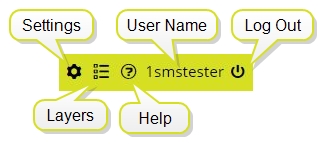
User Menu