Lifecycle of a Submission
Submissions in 1Data Gateway follow a fixed lifecycle that requires user input to progress through the phases. The actions and stages of the submission lifecycle fall under one of four broad phases:
The List of Submission Actions, Concepts, and Stages below contains more details on particular Actions and Stages.
Submission Lifecycle
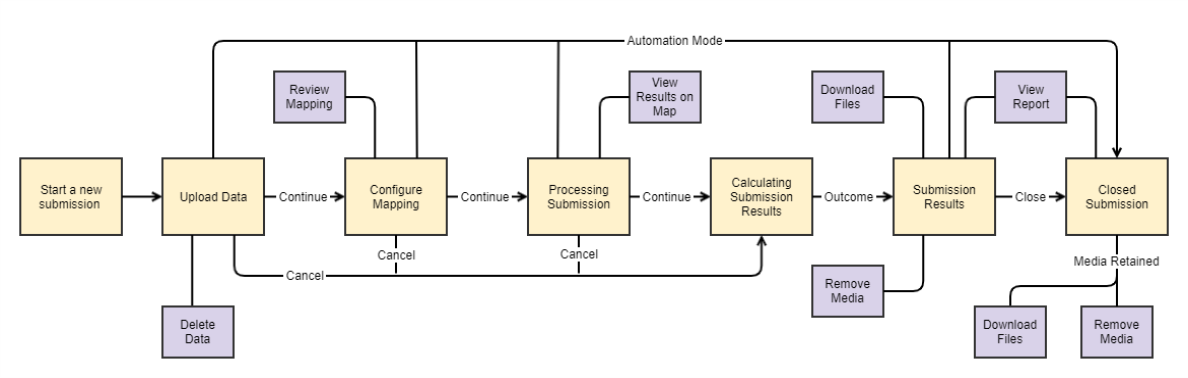
List of Submission Actions, Concepts, and Stages
|
Actions, Concepts, and Stages |
Description |
Required |
|---|---|---|
|
Automation Mode |
The submission can be set to run using default conditions, only requiring manual input at a selected stage. For more, see Automation on the Upload Data page. |
No |
|
Calculating Submission Results |
This process is automatic and occurs immediately before the submission progresses to the Submission Results stage. |
Yes |
|
Cancel |
At several points during the lifecycle a user can cancel the submission, halting any progress made and immediately progressing to the Submission Results. |
No |
|
Close Submission |
This is the final action that can be taken by a user but submissions will be closed automatically based on the auto-close period configured by an administrator. |
Yes |
|
Configure Mapping |
After the Upload Data stage, a user can choose to either use the default mappings and continue to the Process Submission phase or review and/or edit the Schema Mapping before continuing. A user will only be able to continue if all required classes and attributes are mapped, unless the project specification settings are configured to allow unmapped source or target data. |
No |
|
Continue |
During multiple phases a user can progress from the current stage to the next by clicking the continue button. Once a phase has been passed it isn't possible to return. |
No |
|
Delete Data |
When a user chooses to a file to upload for a data set, they can then remove it by clicking the bin icon. Once clicked a prompt will appear to confirm or cancel the removal. |
No |
|
Download - Input, Output, Log |
There are three types of download available in the Submission Results phase:
|
No |
|
Outcome |
Outcomes can be found under a user's assignments and in the report generated by a completed submission. There are four outcomes:
Submission Rejected is followed by the cause in brackets:
|
Yes |
|
Process Submission |
The stage where the results are generated and the user is able to view these in the map viewer. Continuing to the Submission Results will release the resources used in generating them, meaning the map will no longer be available. |
Yes |
|
Review |
By clicking this button a user can see the mappings for a data set, manage schema mappings, and edit the mappings. If any mappings are changed it will require all source attributes to be linked to a target attribute before the submission can continue to the next phase. |
No |
|
Remove Media |
Once a user clicks the Remove Media button and confirms it, all Input data, Output data, and Logs are removed from the submission. This cannot be undone and automatic media removal may be enforced by media retention settings configured by an administrator. Note: The generated reports are not removed with other media and are accessible even after a submission has been closed regardless of the media retention policy. |
No |
|
Run to Completion |
After uploading data in the Upload Data phase, a drop down option on the continue button allows a user to use the automatic settings in the Configure Mapping and Process Submission phases. This also closes the submission automatically. |
No |
|
Start a New Submission |
A user can click Start a New Submission in an assignment to create a new submission. |
Yes |
|
Upload Data |
The first of four phases in the submission lifecycle. This is where a user uploads the required files. The file type needed is displayed for each data set. |
Yes |
|
View Report |
A summary report of the results is always generated as part of the submission process and it can be viewed after reaching the Submission Results phase. This is not removed from a submission when the media is removed and is viewable even when a submission has been rejected, cancelled, or closed. |
No |
|
View Results on Map |
This allows a user to view the results on in the map viewer. This is only accessible during the Process Submission phase. |
No |