Bookmarks
Bookmarks allow you to return to a specific map view and location quickly.
They can be created manually to save user specified locations, or can be created automatically by 1Edit to report system information such as:
- Results of local validation (see Validating Data)
- Results of 1Validate server validation in 1SMS
- Topology failures: features for which topology could not be built during data import or topology creation from the topology page (see Topology Build Errors)
- Data Load failures: features which could not be loaded when the project was created
Bookmarks are accessed from the Upper App Bar.
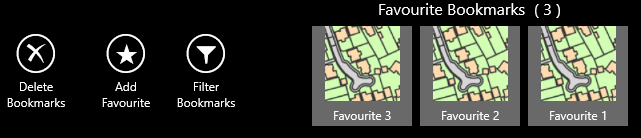
An example of the Bookmarks Bar
Open the Upper and Lower App Bars by right-clicking with the mouse, pressing Windows + z on a keyboard, or swiping up from the bottom on a touch screen.
To go to a bookmark, open the Upper App Bar and click on the appropriate bookmark.
Adding Bookmarks
To add a bookmark of your current location, click Add Favourite.
![]()
A bookmark of your current location will be added to the Favourites filter of bookmarks.
To rename a favourite bookmark, click on the current name below the thumbnail image and enter a new name.
Filtering Bookmarks
To filter the view of bookmarks, click Filter Bookmarks.
![]()
You can filter your view of bookmarks according to:
-
Favourites - user defined bookmarks.
-
Local Validation - bookmarks created from running rules in the Validation page.
-
Server Validation - bookmarks created when loading a validation failure job from the 1SMS Worklist or loading the 1Validate report manually from the Validation page.
Note: Server validation bookmarks will be displayed as pushpins
 , showing the exact part of the feature that failed validation (see Server-side Validation).
, showing the exact part of the feature that failed validation (see Server-side Validation). -
Topology Failures - bookmarks created when topology could not be built during data load or during a bulk topology build from the Topology page.
-
Import Failures - problems when loading data from worklist or Project page.
Deleting Bookmarks
To delete all bookmarks of a certain type, click Delete Bookmarks in the upper app bar and select the type of bookmark you want to delete.
![]()
To delete individual bookmarks, drag the bookmark off the bookmark bar.