Rule Components
Rules are used to identify features based on sets of logical expressions. They can be created and managed from the Rules Workspace.
They are made from a series of component nodes, arranged in a hierarchy of Parent and Child Nodes. The basic component types that rules use are:
|
Predicates are a high-level logical test that defines the syntax for both Rules and Actions. It defines the sequence in which tests are performed. |
|
|
Most Operations are Action Components. The Execute then Check Predicate is the exception, allowing all Operation types except for the Object and Report Operations. |
|
|
Relationships compare two Values and return a result of true or false. |
|
|
Values are either a constant, a reference to objects, or a calculation that is used in a Predicate. |
In the following image, the purple "Rule For" node is the root Rule node, the green "Check That" is the Predicate node, the yellow nodes with the "1" in them are Values, and the blue "Equals" node is the Relation.
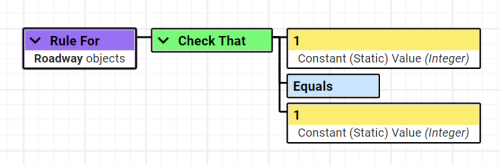
The order of the component nodes defines the order each is acted on. The exception is "IF…THEN…ELSE", where the result in the initial Predicate determines which of the other two Predicates is run.
The image below shows that, "Check That { 1 Equals 1 }" will always go before the other "Check That" node.
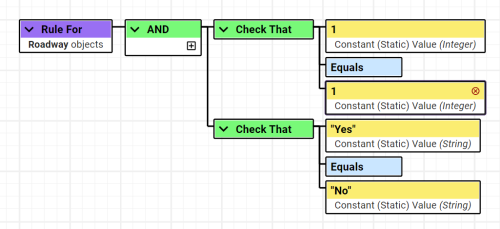
Clicking an empty (gray) component node will give you a choice of components to add from the correct type.
Clicking a component will allow you to configure the parameters for the component.
Adding Comments
Right-click any root or filled component node and select New Comment to add a comment to that node. Click the comment and type into the Comment parameter to change the text being displayed.
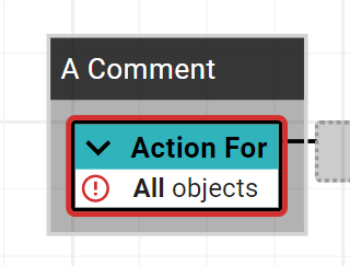
Note: Multiple comment lines are permitted.