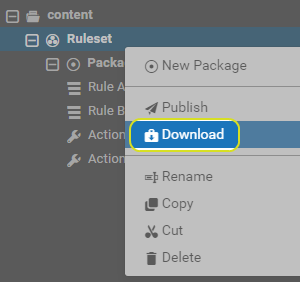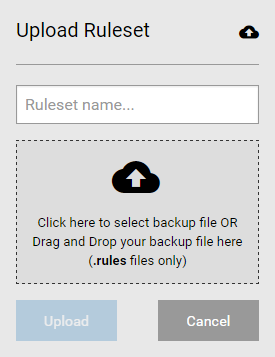Managing Rule Sets
A Rule Set is made up of one or more Packages containing Rules, Quick Rules, Actions and Quick Actions. Rule Sets are used to manage, publish, backup and restore these Packages.
All Rule Sets are created within the top level content folder.
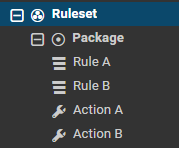
An example Rule Set, containing a Package, containing Rules and Actions.
Note: In order for rulesets to be available within application Add-ins or the web app widget, they must be published (see Publishing Rulesets) and associated with a data service
Note: In order to use particular feature classes within your Rules, you must select a schema for the Ruleset (see Managing Schemas).
Creating Rulesets
In order to create your own rules or packages, you must first create a ruleset in which to store them.
Publishing Rulesets
Published rulesets can be accessed by datasets, and are visible within the application Add-ins or the web app widget.
Any unpublished rules within a ruleset will be marked with an icon.

Downloading and Uploading Rulesets
Rulesets (and the Rules and Actions contained within them) can be downloaded or uploaded as a backup file (.rules).
A .rules file can be extracted from one Rule Author and then uploaded to another.
Note: The free ruleset is a .rules backup file, and is uploaded in the same way.
Note: It is also possible to upload XML data. Please
Moving, Copying and Deleting Rulesets
Rulesets can be moved to a new destination folder, copied, or deleted.