Drafted Plan
Drafted plans are ready to have additional changes made to them. This can be Editing Plans to add additional features or diversions, or to change features or details that have changed since the draft was created. Generating PDFs can also be performed on a drafted plan.
When saving most changes, a confirmation window appears, allowing a comment to be entered to describe any changes that have been made to the plan. If nothing is entered the default text for that tab will be used.
Plans contain four tabs, each with their own sections: Plan Information, Plan Design, Signals, and PDF.
Plan Information 
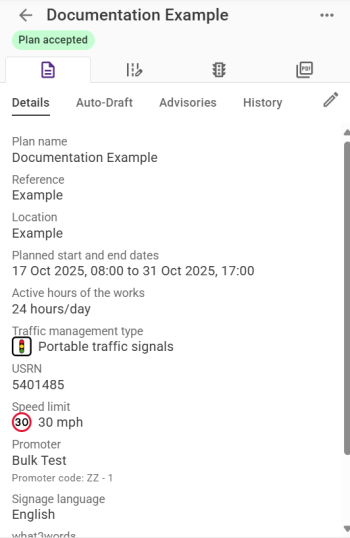
The Details section retains the same information as when the plan was being created but can be edited by clicking the Edit button ![]() . A Traffic management type is automatically added but can be changed or removed.
. A Traffic management type is automatically added but can be changed or removed.
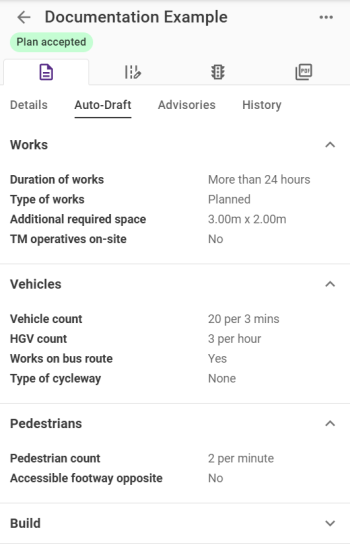
The Auto-Draft section collates the answers received to the previous steps. It also contains Build information which can be used by Support to debug issues with Plans.
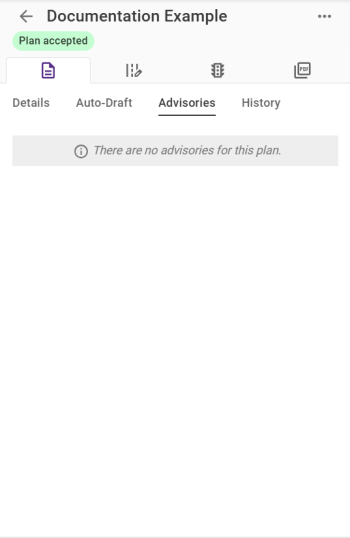
The Advisories section, lists any advisories raised by the generation of the plan. This includes advisories on implementing controlled pedestrian crossings, diversions, etc. If no advisories have been raised, the tab states that none were raised.
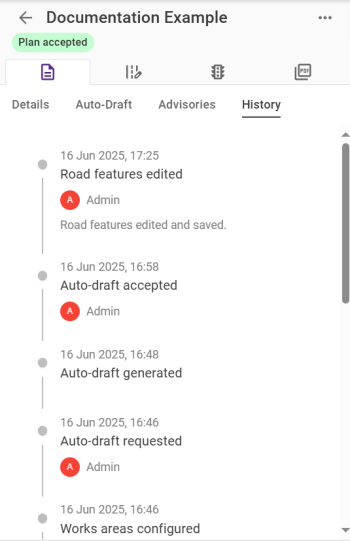
The History section records all specific events that have happened to the plan since it was first created. As new events occur, these will be added to the top of the list. This history records who performed what actions at which date and times, allowing users to see who has created or edited a plan.
Plan Design 
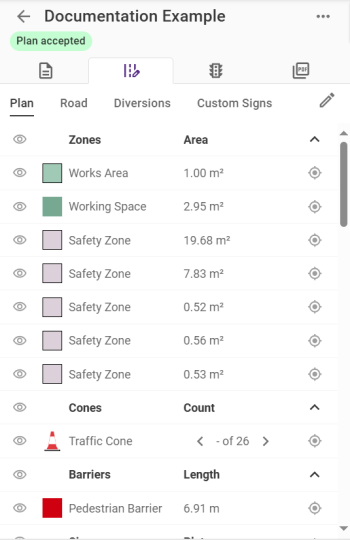
The Plan section contains the same information as the Plan tab before the draft was generated. However, there is now an option to edit the plan as described on Editing Plans.
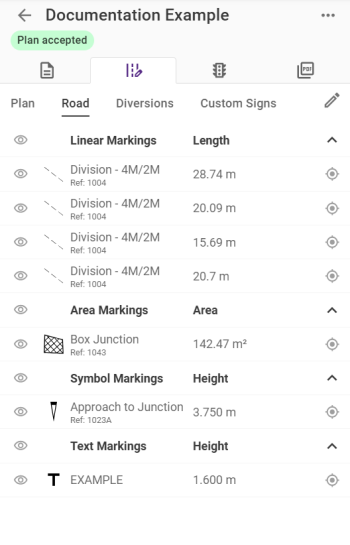
The Road section shows any road markings that have been added to the map. These can be added to the plan by following the instructions within Road Features.
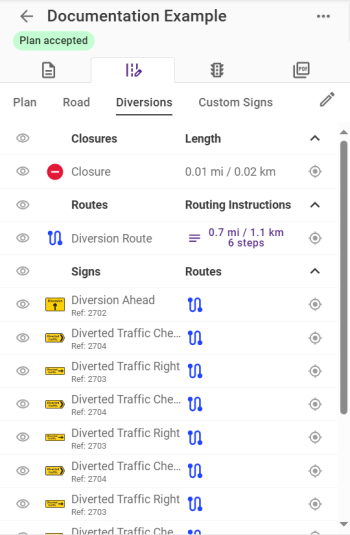
The Diversions section shows any Diversions that have been added to the Plan. These can be added to the plan by following the instructions within Diversions.
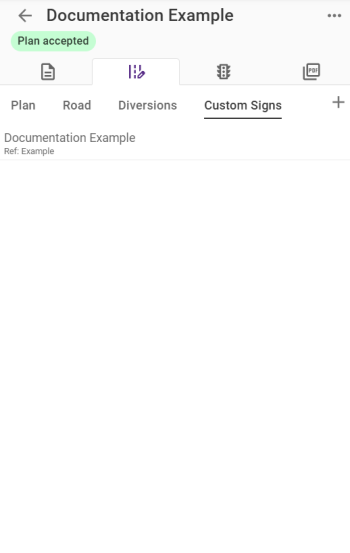
The Custom Signs section lists all the Custom Signs available to use in the Plan.
Signals 
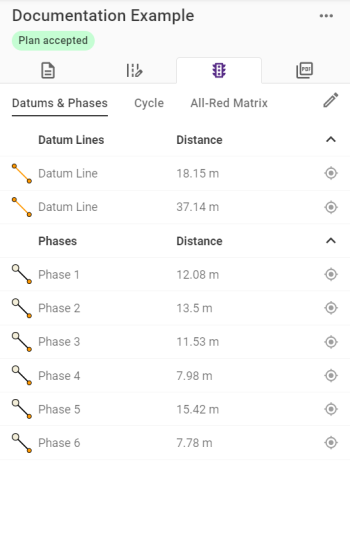
The Signals tab contains three sections: Datums & Phases, Cycle and All-Red Matrix. These can be configured to add traffic management to the plan by following the instructions on the Signals page.
PDF 
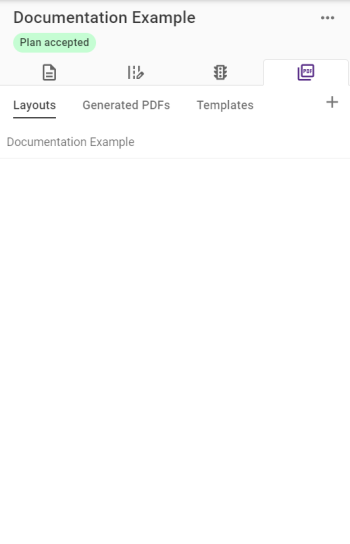
The PDF tab allows you to configure and generate PDF outputs for your plan, which are detailed in Generating PDFs.


