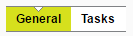Creating and Managing Sessions
Sessions are created and managed from the Sessions workspace.
Sessions are defined by General information (such as name and description) and Tasks (which determine the sequence of processes in the session).
Creating Sessions
Once created, session must be defined by adding a sequence of tasks (see Tasks).
The basic steps for creating and defining a session are given below.
 Create a Session
Create a Session
-
Navigate to the Sessions page.
-
Within the Navigation Pane, select the folder in which you want to create a new session.
-
Select New > Session.
A new session will be created with a default name "New Session [n]".
-
Within the General tab, use the Name field to enter a new name for the session.
Once you have typed a name, click outside of the text field to ensure it will be saved.
- Click Save.
 Define a session
Define a session
-
Open the session to be defined, and navigate to the Tasks tab.
-
(optional) Use the Open drop-down menu to select any subset of data that you wish the session to be run upon.
If required, define the Buffer, and Partitioning options.
Note: See Opening and Selecting Data for more information on these options.
-
Click  and select a task type from the drop down menu.
and select a task type from the drop down menu.
Note: Depending on the type of tasks selected, a dialogue box may appear and request additional details. See Tasks for further information about specific task requirements.
-
Repeat step 2, adding all required tasks.
-
Once all tasks have been added, specify their order in the session by using  to move a task up, or
to move a task up, or  to move a task down.
to move a task down.
-
Click Save.
Moving and Deleting Sessions
Sessions can be moved or deleted using the Navigation Pane.
Note: You cannot use keyboard shortcuts such as Ctrl+C to move or copy items.
Note: To move or copy into the top level, select the title of the list of items as your target folder.
 Copy a Session
Copy a Session
-
Navigate to the Sessions page.
-
Within the Navigation Pane, select the session to be copied.
-
Select Edit > Copy, or right-click on the session and select Copy.
-
Select the target folder (in which to place the copied session).
-
Select Edit > Paste, or right-click on the target folder and select Paste.
 Move a Session
Move a Session
-
Navigate to the Sessions page.
-
Within the Navigation Pane, select the session to be moved.
-
Select Edit > Cut, or right-click on the session and select Cut.
-
Select the target folder (in which to place the session).
-
Select Edit > Paste, or right-click on the target folder and select Paste.
 Delete a Session
Delete a Session
-
Navigate to the Sessions page.
-
Within the Navigation Pane, select the session to be deleted.
-
Select Edit > Delete, or right-click on the session and select Delete.
-
In the confirmation box that appears, click OK.
-
The session is moved to the recycle bin.
Note: If the recycle
bin already contains an item of this name, a suffix is added to make the name unique.
Note: You cannot delete an item if a shortcut has been defined for it and still remains in the navigation pane.