Accessibilité
1Spatial Group Ltd recognise the importance of providing a website that is inclusive and available for all user groups. This page explains:
Approach
The 1Spatial website has been developed to support Internet users who have disabilities. We believe the web pages on the site are in line with RNIB’s “See It Right” accessibility criteria, which includes all of the priority level 1 criteria of W3C’s Web Content Accessibility Guidelines. Any new information added to the site will be compliant with RNIB’s “See It Right” accessibility criteria.
Screen reader/voice browser/screen magnifier users
Our navigation mechanisms are accessible by screen readers and voice browsers. In addition, skip links allow the user to by-pass the navigation to the main content.
Alt keys assist the users as follows:
- Alt key + m + Enter key will take the user to the top of the main content panel
- Alt key + n + Enter key will take the user back to the main navigation
Partially sighted users - changing the font size
Most web browsers support keyboard zooming - this can be activated by holding the Ctrl (Windows) or Command (Mac) key and pressing the '+' or '-' button on the keyboard to zoom in and out of the page, thus increasing or decreasing the size of the font.
Colour-blind users
We have checked the site font and background colour combinations for the different colour-blindness conditions and ensured that items are not referenced by colour alone.
Should you wish to change the colour of text and background by introducing your own style sheet, please follow the instructions in changing the style sheet.
Partially sighted users - keyboard only navigation
The web pages on the site have been tested for use in keyboard-only operation. When using the forms or controls for the tools, the keys to use are as follows:
- To select/unselect a check box, use the space bar
- To move forward between links, use the tab key
- To move back between links, use the Shift + tab keys
- To initiate an action button, use the Enter key when the action button is selected.
Changing the style sheets
Users may import their own style sheet into the website. In Internet Explorer, select Tools, then Internet Options and then Accessibility. Next click on any or all of three checkboxes to ignore colours, font styles or font sizes. In the same window, you can change the style sheet by clicking the checkbox that says 'Format document using my style sheet', then simply browse to your preferred style sheet and click ok.
External links
Every link to an external site will open a new window in your browser.
Question & feedback
If you have any comments or suggestions about how we could make this site easier for you to access please send us your comments at info@1spatial.com.

