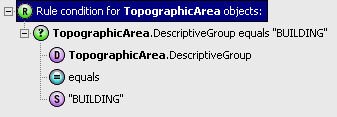Filter Rules
A filter rule allows you to select a subset of data to be analysed by rules and actions within a session, without having to embed the filter criteria in the rule or action itself.
For example, you might want to apply a rule only to buildings. The rule itself applies to all topographic areas. Using a filter rule, you can extract the subset of buildings without adding an extra condition to the business rule.
One filter rule can be added for each Check Rules, Apply Actions or Apply Action Map task in a session.
 Add a filter rule to a task
Add a filter rule to a task
-
Navigate to the Sessions page.
-
Select your session from the navigation pane and open the Tasks tab.
-
Select the Check Rules, Apply Actions or Apply Action Map task within the session.
-
Expand the task by clicking  .
.
-
Click Filter Rule.
The Select Filter Rule dialogue will open.
-
Select the rule to be used, and click  .
.
Only one filter rule can be selected. Click  if you need to remove the rule and select a new one.
if you need to remove the rule and select a new one.
- Click OK.
- Click Save.