Open Data Task
An Open Data task is used to open a dataset for a session, so that the data can be processed by other tasks in the session.
An Open Data task is always placed at the top of a session, so that it is performed first.
Note: Multiple data stores can be used by adding multiple Open Data tasks.
For each Open Data task, a data store must be defined.
If the data store is OVM workspace enabled, you can enter a workspace name in the OWM Workspace field (see Oracle Workspace Manager (OWM) Workspaces).
Topology can also be enabled or disabled for each data source (see Topology).
By default, an Open Data task accesses all classes included in the Input Mapping (see Input Mapping). To override this, un-check the All Classes checkbox within the task, and select the required classes from the list that appears.
Note: Refresh the list if you have added or removed classes from the input mapping since the data store was selected in this session.
![]() Add an Open Data Task to a Session
Add an Open Data Task to a Session
Open Data Task Results
Once a session is run, a completed Open Data task provides an XML results file detailing the data opened and the number of errors that may have occurred.
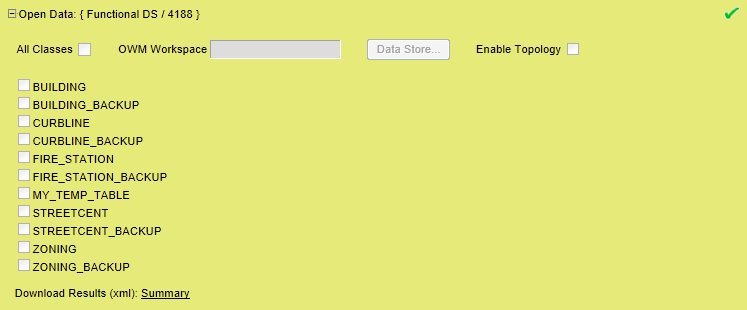
A completed Open Data task
Clicking on the Summary link allows you to save or view the XML results.
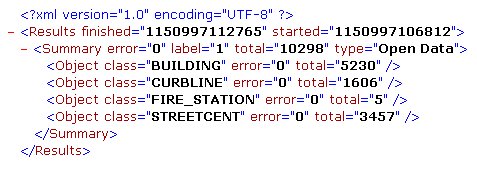
Example Open Data task XML results

