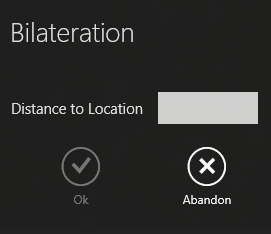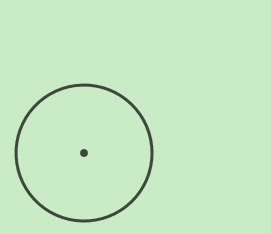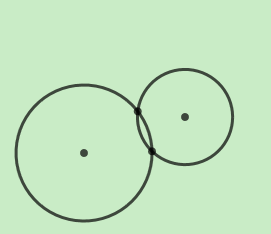Adding Points
Points can be added in a variety of ways with reference to existing features.
Note: You can also create points by simply digitising by clicking on the map (see Create a Point).
Point Along Line
Add a single point on or in line with an existing line or defined vector.
As you
add points, the tie out distance (distance remaining to the end point) is automatically
calculated and displayed in the panel.
 Add a single point to a line
Add a single point to a line
-
Open the Create Data bar by clicking  .
.
-
Select a feature class by clicking  .
.
-
Select the line along which you want to add a point.
-
Click  .
.
-
Select the end of the line from which the distance will be measured, by clicking it on the map.
-
Enter the Distance along the line at which to place the point, and specify a Height for the point.
Note: If the distance specified for the distance is negative, the point is placed on the
backward projection of the line’s first segment. If the distance is greater than
the length of the line, the point is created on the projection of the line’s last
segment.
-
Click Accept.
The point is created at the specified distance along the line.
 Add a single point to a defined vector
Add a single point to a defined vector
-
Open the Create Data bar by clicking  .
.
-
Select a feature class by clicking  .
.
-
Click  .
.
-
Digitize a vector on the map by clicking the start and end points of the vector.
-
Enter the Distance along the vector at which to place the point, and specify a Height for the point.
Note: If the distance specified for the distance is negative, the point is placed on the
backward projection of the vector. If the distance is greater than
the length of the line, the point is created on the projection of the vector.
-
Click Accept.
The point is created at the specified distance along the vector.
Points at Intervals
Create points at defined intervals along an existing line or a user-specified vector.
 Add points to a line at intervals
Add points to a line at intervals
-
Open the Create Data bar by clicking  .
.
-
Select a feature class by clicking  .
.
-
Select the line along which you want to add some points.
-
Click  .
.
-
Select the end of the line from which the interval distances will start to be measured, by clicking it on the map.
-
Enter the Interval Distance to be used, and specify a Height for the points.
-
Click Accept.
Points are created, starting at 0, at each interval along the length of the line.
 Add points to a defined vector at intervals
Add points to a defined vector at intervals
-
Open the Create Data bar by clicking  .
.
-
Select a feature class by clicking  .
.
-
Click  .
.
-
Digitize a vector on the map by clicking the start and end points of the vector.
-
Enter the Interval Distance to be used, and specify a Height for the points.
-
Click Accept.
Points are created, starting at 0, at each interval along the length of the vector.
Chainage and Offset
Chainage and Offset can be used to create points by placing them certain distances and offsets along a line or vector.
As you add points, the tie out distance (distance remaining to the end point)
is automatically calculated and displayed in the panel alongside the total line length.
 Add points to a line using Chainage and Offset
Add points to a line using Chainage and Offset
-
Open the Create Data bar by clicking  .
.
-
Select a feature class by clicking  .
.
-
Select the line along which you want to add some points.
-
Click  .
.
-
Select the end of the line from which you want the series of points to begin.
The Chainage and Offset panel is displayed.
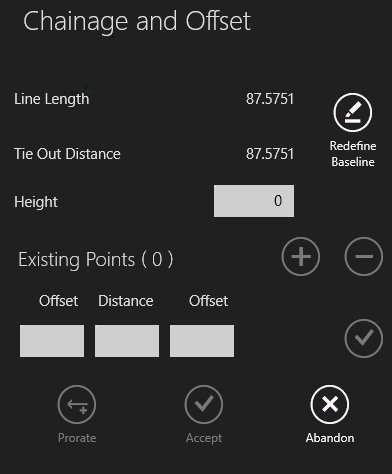
-
Enter the Distance along the line at which to place a point, and specify a Height for the point.
Note: If the distance specified for the distance is negative, the point is placed on the
backward projection of the line’s first segment. If the distance is greater than
the length of the line, the point is created on the projection of the line’s last
segment.
-
Enter a value in one of the Offset fields.
A value in the left-hand Offset field creates
a point to the left of the line, and a value in the right-hand Offset field creates
a point to the right of the line.
To create a point along the line without an offset,
do not enter a value in either of the Offset fields.
-
Click  to add the point.
to add the point.
-
Repeat steps 6 - 8 to place additional points.
Note: To edit a point in the series, select it from the list and enter new values. To delete a point in the series, select it and click  .
.
To then continue adding new points, click  .
.
Note: You can reverse the direction of your series of points at any stage by clicking Redefine Baseline and clicking the other end of the selected line.
-
Click Accept.
 Add points to a defined vector using Chainage and Offset
Add points to a defined vector using Chainage and Offset
-
Open the Create Data bar by clicking  .
.
-
Select a feature class by clicking  .
.
-
Click  .
.
-
Digitize a vector on the map by clicking the start and end points of the vector.
The Chainage and Offset panel is displayed.
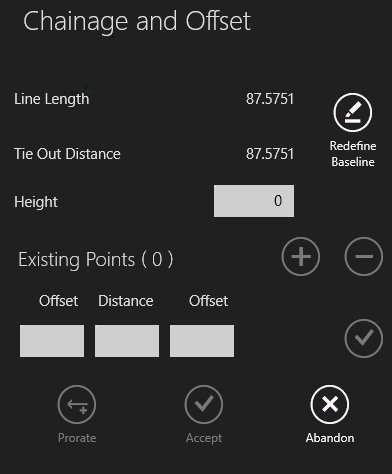
-
Enter the Distance along the vector at which to place a point, and specify a Height for the point.
Note: If the distance specified for the distance is negative, the point is placed on the
backward projection of the vector. If the distance is greater than
the length of the line, the point is created on the projection of the vector.
-
Enter a value in one of the Offset fields.
A value in the left-handOffset field creates
a point to the left of the vector, and a value in the right-handOffset field creates
a point to the right of the vector.
To create a point along the vector without an offset,
do not enter a value in either of the Offset fields.
-
Click  to add the point.
to add the point.
-
Repeat steps 5 - 7 to place additional points.
Note: To edit a point in the series, select it from the list and enter new values. To delete a point in the series, select it and click  .
.
To then continue adding new points, click  .
.
Note: You can re-define your vector at any stage by clicking Redefine Baseline and digitising a new vector. Your points will be saved.
-
Click Accept.
Prorating Distances
Prorating allows you to match calculations taken on the ground to the map, compensating
for any differences in calculations.
 Prorate distances
Prorate distances
-
In the Chainage and Offset panel, click Prorate.
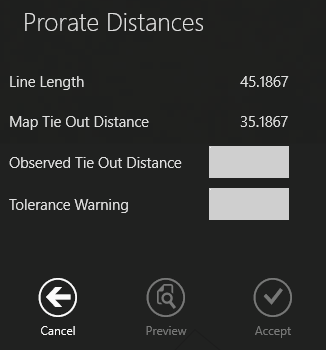
-
Enter the distance to the end of the line as measured on the ground in the Observed Tie Out Distance field.
-
(optional) In the Tolerance Warning field, enter the distance a point can deviate from the map point before a warning is displayed.
-
Click Preview.
If no warnings are displayed, the map is updated to show the new distances.
-
Click Accept to confirm changes or Cancel to abandon changes.
Bilateration
Bilateration finds a point that is a specified distance from two other points.
 Add a point or a vertex by bilateration from two known points
Add a point or a vertex by bilateration from two known points
-
Using the Create data bar, select a class.
-
If you want to create a point, select point mode  .
.
If you want to create a vertex, select line mode  or polygon mode
or polygon mode  .
.
-
Click  in the Context Bar.
in the Context Bar.
-
Select the first known location on the map.
The Bilateration panel is displayed.
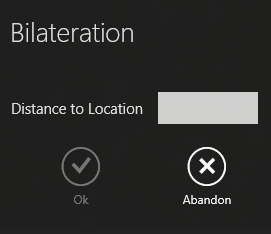
-
Enter a Distance to Location and click OK.
A radius will be displayed around your first location.
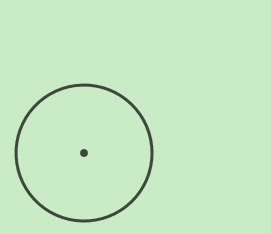
-
Select the second known location on the map.
The Bilateration panel is displayed.
-
Enter a Distance to Location and click OK.
A radius will be displayed around your second location, and the two points where they intersect will be highlighted.
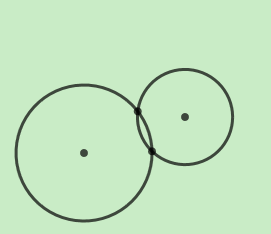
-
Click on the point you wish to use and the new point or vertex will be created at this location.
![]() Add a single point to a defined vector
Add a single point to a defined vector
![]() Add points to a line at intervals
Add points to a line at intervals
![]() Add points to a defined vector at intervals
Add points to a defined vector at intervals
![]() Add points to a line using Chainage and Offset
Add points to a line using Chainage and Offset
![]() Add points to a defined vector using Chainage and Offset
Add points to a defined vector using Chainage and Offset
![]() Add a point or a vertex by bilateration from two known points
Add a point or a vertex by bilateration from two known points

 .
. .
. .
.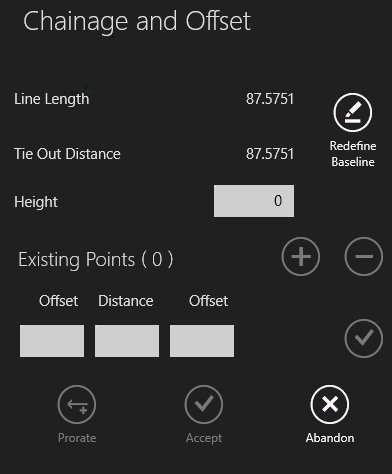
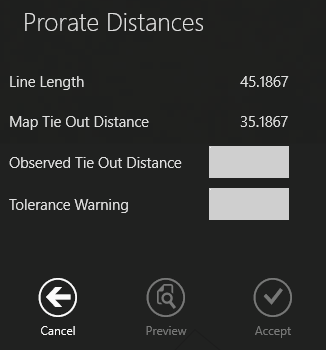
 .
. or polygon mode
or polygon mode  .
.