Adding Topologies
To access the Topologies page, open the lower app bar and select Data > Topology.
Open the Upper and Lower App Bars by right-clicking with the mouse, pressing Windows + z on a keyboard, or swiping up from the bottom on a touch screen.
The Topologies page shows the topology that exists on the data, the classes that take part in that topology, and the topology's snapping tolerance. From here you can select an existing topology or create a new topology.
Note: Alternatively, you can create a topology in an empty dataset to save a project as a template and distribute it to users. The topology definition will then be present by default for all new projects for these users. Building topology for an existing set of data is an intensive process which may take some time.
You can select a class and remove it from the topology if the topology has not yet been built using Add Class and Remove Class. Once you have created a topology, click Build Topology in the lower app bar to populate the topology from any existing loaded data, then click Yes.
Note: When you add a class to a topology, you can only add the primary geometry of a feature to a topology. Adding a secondary geometry to a topology is not supported.
To specify the default snapping distance, enter a value in the Default Snapping Distance field.
Tearing Down a Topology
Tearing down a topology causes all the topology primitives to be removed, ready to be rebuilt by a build topology task. This is useful if you have changed the tolerance or the classes within a topology.
You cannot delete a topology, however, you can remove all classes from a topology to render it inactive.