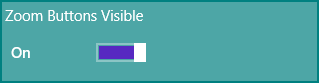Navigating the Map
Panning or zooming on the map can be achieved in several ways, depending on if you are using a mouse, keyboard or touch screen device.
| Navigation Type | Touch Screen | Mouse | Keyboard |
|---|---|---|---|
| Pan | Touch and drag | Click and drag | Arrow keys |
| Zoom In/Out |
Pinch gesture Zoom buttons |
Mouse scroll wheel Zoom buttons |
Press +/- |
As you zoom and pan around the map, the status bar will display your current co-ordinates and the scale for your current map view.

You can navigate to a specific set of co-ordinates by clicking ![]() and entering a set of co-ordinates on which to centre the map.
and entering a set of co-ordinates on which to centre the map.
The ![]() and
and ![]() arrows can be used to navigate through your map view history.
arrows can be used to navigate through your map view history.
Note: For devices with no multi-touch screen, ensure the zoom buttons have been enabled.