Context Bar
The Context bar is located in the upper left of the map.
The available options depend on if any feature is currently selected or being digitized, and the geometry type of that feature.
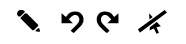
Example of Context bar when selecting features

Example of Context bar when digitizing features
| Icon | Usage |
|---|---|
|
|
Open the Create Data bar (see Create Data Bar). |
|
|
Undo last action. |
|
|
Redo action. |
|
|
De-select currently selected features . |
|
|
Accept changes from the current operation . |
|
|
Abandon the current operation and discard the changes. |
|
|
Digitise by tracing an existing geometry (lines or polygons only). |
|
|
Form an arc from three vertices (lines or polygons only). |
|
|
Constrain the next vertex to be on a new line segment perpendicular to a selected feature. |
|
|
Constrain the next vertex to lie on an existing feature. |
|
|
Pick intersection of two selected features. Jump to the next vertex as being at the intersection of two selected lines. |
|
|
Snap to an existing feature. Snap the next clicked point to the nearest location on an existing feature. Note: See 1Edit Settings to Enable Snapping to always snap to existing data when capturing (except from GPS or Total Station positions). |
|
|
Define a location to create a point or a vertex by bilateration from two known points (see Bilateration). |
|
|
Take the next location from a GPS (see Digitising from GPS). Note: To use this feature, GPS must be enabled and your Survey Device configured (see Configuring GPS and Survey Devices). |