Upper and Lower App Bars
Open the Upper and Lower App Bars by right-clicking with the mouse, pressing Windows + z on a keyboard, or swiping up from the bottom on a touch screen.
The menu options that are displayed depend on if a feature is currently selected, and if so, what type of feature is selected.
The Lower App Bar contains the following functionality:
- Data - view your schema and topology information
- Style - specify how the map is displayed
- Edit - perform editing operations on the selected features
- Validation - manage and run validation rules on your data
- Search - search for data in the current project
- Conflict Resolution - resolve conflicts in features
- Devices - configure and use surveying devices
- Discard & Close Project - close the session, discarding any changes made
- Close Project - close and save the current session
- Save Project - save the current session and clear the Undo/Redo list
The Upper App Bar contains the following functionality:
- Delete Bookmarks - delete an existing bookmark
- Add Favourite - add a bookmark for the current map location
- Filter Bookmarks - filter your view of bookmarks
Note: You can swap the upper and lower app bars by opening Settings > 1Edit Settings from the Charms Bar, and then enabling Flip App Bars. This can be useful when holding a tablet in a harness against your body to make the lower app bar more easily accessible.