Performing Validation
When rules are run on data, only rules that apply to the particular feature being validated are run.
For example, if you have rules written for Buildings, Roads, and Rivers, validating a Building will run the Building rules, however validating a Railway will not cause any rules to run.
Bulk Validation
From the Validation page, select Validate All Data to run the currently enabled rules on all the data within a project.
Use the Validate Changes Only option to run validation on features that have been edited since the data was imported to the project.
At the end of the validation, the number of nonconforming features is shown. A local validation bookmark is created for each failed rule for each nonconforming feature. For example, if three features fail two rules each six bookmarks are created and any existing local validation bookmarks are deleted beforehand.
Click on the right arrow on the results page to show to the main map and open the local validation bookmarks.
Note: Bulk validation does not affect the on-the-fly validation highlights.
On-the-fly Validation
On-the-fly validation can be turned on or off within the 1Edit Settings and is On by default (see 1Edit Settings).
When enabled, any feature that is created or modified is validated using the currently enabled rules.
If the feature fails validation, it is highlighted in red. When a feature fails on-the-fly validation, you can select it and view the list of rules that the feature has failed at the top of the properties panel.
If a feature is rendered valid or invalid by another feature, you may need to click Revalidate at the top of the properties panel to revalidate it and for the highlight to change.
Note: On-the-fly validation does not affect the results of bulk validation.
Validating Features in the Properties Panel
If on-the-fly validation is enabled, click the icon in the upper left-hand side of the Properties panel to re-validate the currently selected feature.
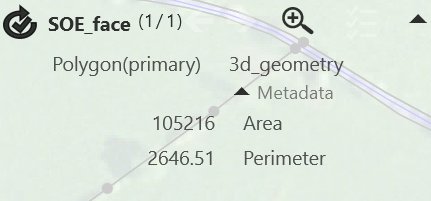
A feature is always re-validated when it is edited, however some rules may depend on its relationship to other features. For example, features must not overlap another feature. If the other overlapping feature is modified, the feature does not get re-validated; this button allows users to force re-validation.
Any validation failures are displayed in the Properties panel.