Create Data Bar
The Create Data bar is located in the upper left of the map.
The available options depend on if any feature is currently selected, and the geometry type of that feature.
| Icon | Usage |
|---|---|
|
|
Click to open the Create data bar. |
|
|
Toggle repeat mode on or off. With repeat mode enabled, as you create one feature you can immediately create another of the same class and geometry type without having to select them from this bar again. |
|
|
Pin or unpin the menu to the screen, keeping it visible when working in the map. |
|
|
Open the feature class menu, to select the feature class you want to use to create data. The most recently used selection appears at the top of the list. |

|
Create a new feature with a point geometry. |

|
Create a new feature with a line geometry. |

|
Create a new feature with a polygon geometry. |

|
Create a new circular line geometry, from 3 points on a perimeter. |

|
Create a new feature by merging the geometries of the selected features (see Creating from Union). |

|
Create a new group feature from the selected features. |

|
Create a point by placing it a certain distance along a line (see Point Along Line). |

|
Create points by placing them certain distances and offsets along a line (see Chainage and Offset). |

|
Create points at defined intervals along a line (see Points at Intervals). |

|
Create a geometry using manual traverse (see Creating Features using Manual Traverse ). |

|
Create a new hole within the selected polygon (see Creating Holes). |