Installing the 1Edit Device Extension
If using external surveying hardware, then the 1Edit Device Extension must be installed on the machine.
This can be installed by any user, but the installation requires administrator privileges.
Once the device extension is installed as any administrator user, all users who use 1Edit on this machine will be able to connect to supported GPS and TotalStation devices.
Install the 1Edit Device Extension
-
Log in to the machine as a user with administrator privileges.
-
Copy the installation folder to a temporary location on the local machine, or access it from a mapped network drive.
Note: Security settings typically prevent you from installing directing from the C: drive, so place the installation folder within a sub-folder.
- If the folder is zipped, unzip it now. You cannot install from a zipped folder.
- Navigate to the unzipped folder and double-click on installDeviceExtension.bat.
- The 1Edit Device Extension will install automatically, messages in the window will indicate success or failure.
Testing the installation
Perform the following steps to test the 1Edit Device Extension installation:
-
Check the following files are present in C:\Program Files (x86)\1Spatial\1Edit\devices:
- AmalgamCOM.dll
- amalgam-devices-communication.dll
- amalgam-devices-leicagps.dll
- amalgam-devices-leicatotalstation.dll
- amalgam-devices-sharedcomponents.dll
- amalgam-devices-teststub.dll
- DeviceProxyStub.dll
- GeoComS2K.dll
- BrokeredDeviceComponent.winmd
-
From a command prompt, change the directory to: C:\Program Files (x86)\1Spatial\1Edit\devices
Run the following command to check it succeeds: regsvr32.exe DeviceProxyStub.dll
Run the following command to check it succeeds: icacls.exe . /T /grant *S-1-15-2-1:RX
If the commands succeed them the device extension is correctly installed.
Uninstalling the 1Edit Device Extension
-
Log in to the machine as a user with administrator privileges.
-
From a command prompt, change the directory to: C:\Program Files (x86)\1Spatial\1Edit\devices
- Run the following command and check it succeeds: regsvr32.exe DeviceProxyStub.dll /u
- Delete all files in the following directory: C:\Program Files (x86)\1Spatial\1Edit\devices